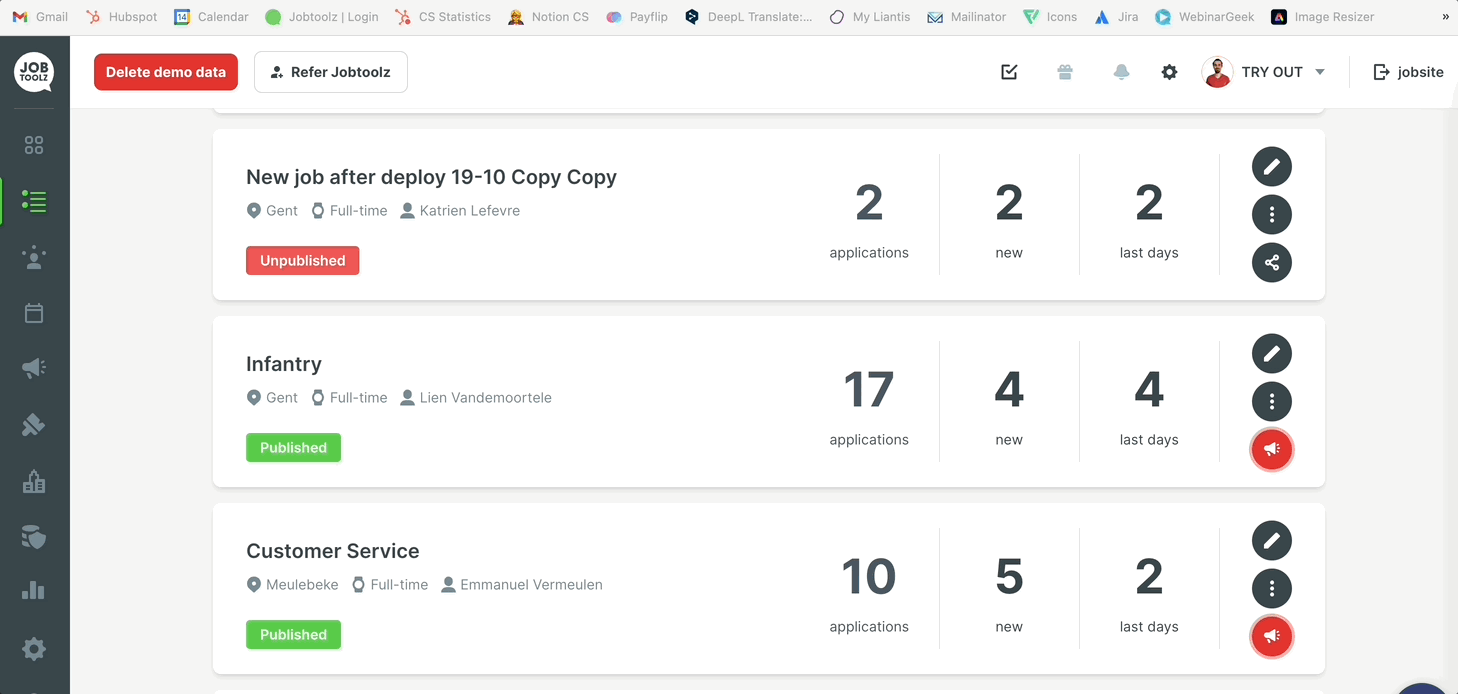What are the sources for my candidates?
Check which source your candidates applied from.
There are various ways to see which channels your candidates are coming from. Read more below:
1. In the general reports:
Under the ‘Insights Sources’ tab, you can see the graph showing all the channels your candidates are coming from. You can see how many candidates applied from each of the different channels, and how many of these were successfully hired:
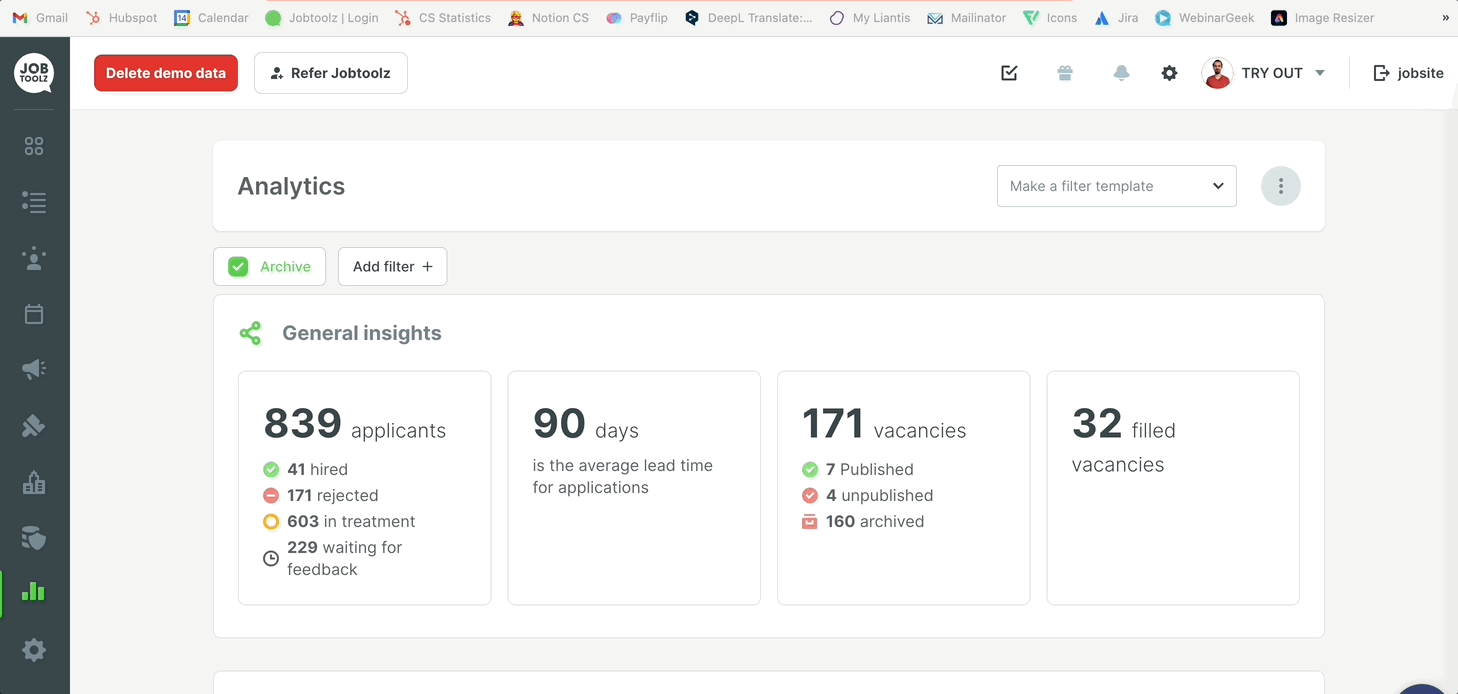
This graph will sometimes have a source ‘No linked source’. That means you have a candidate who is not linked to any source in Jobtoolz. There are two main reasons this could occur:
- The candidate applied before 1 October 2020. Before this date, Jobtoolz did not store candidate sources
- The candidate was browsing incognito/privately or had rejected trackers and cookies
2. For a specific candidate
Do you want to know how a specific candidate ended up on your job site? To check what channel they came through:
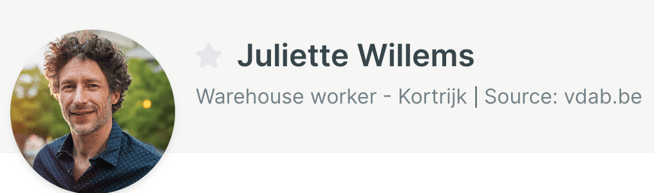
- Go to the candidate details page for the candidate you are interested in.
- Under the candidate’s name, you can see the vacancy that they applied for. Next to that, you can see the general ‘Source’.
- When you click on the source, you can see which specific page the candidate clicked through from.
Do you want to change the source of your candidate? This help article show you how to do so.
3. In the per-vacancy reporting
Click on a vacancy to view the stats for this vacancy.
- Click on ‘Statistics for this vacancy’ next to the vacancy title: Jobtoolz will then automatically filter your analytics for the selected vacancy.
- In the ‘Insights Sources’ tab, you can see a graph of the channels through which candidates were added to this vacancy. The graph shows how many candidates applied via each of the channels that were found, and how many of each were actually hired. Jobtoolz can record this information providing the candidates are in a phase for which the onboarding process has been enabled.