How do I send the same email to several candidates?
Learn how to use templates to send the same email to several candidates.
Have you got several candidates who received the same feedback for their application, so you want to send them all the same email? You can do this easily using templates. Click here to learn how to set up templates.
To send the same email to several candidates:
1. Candidates for the same vacancy
- Go to the relevant vacancy. You will see an overview of all the candidates who have applied and the phase that they are currently in.
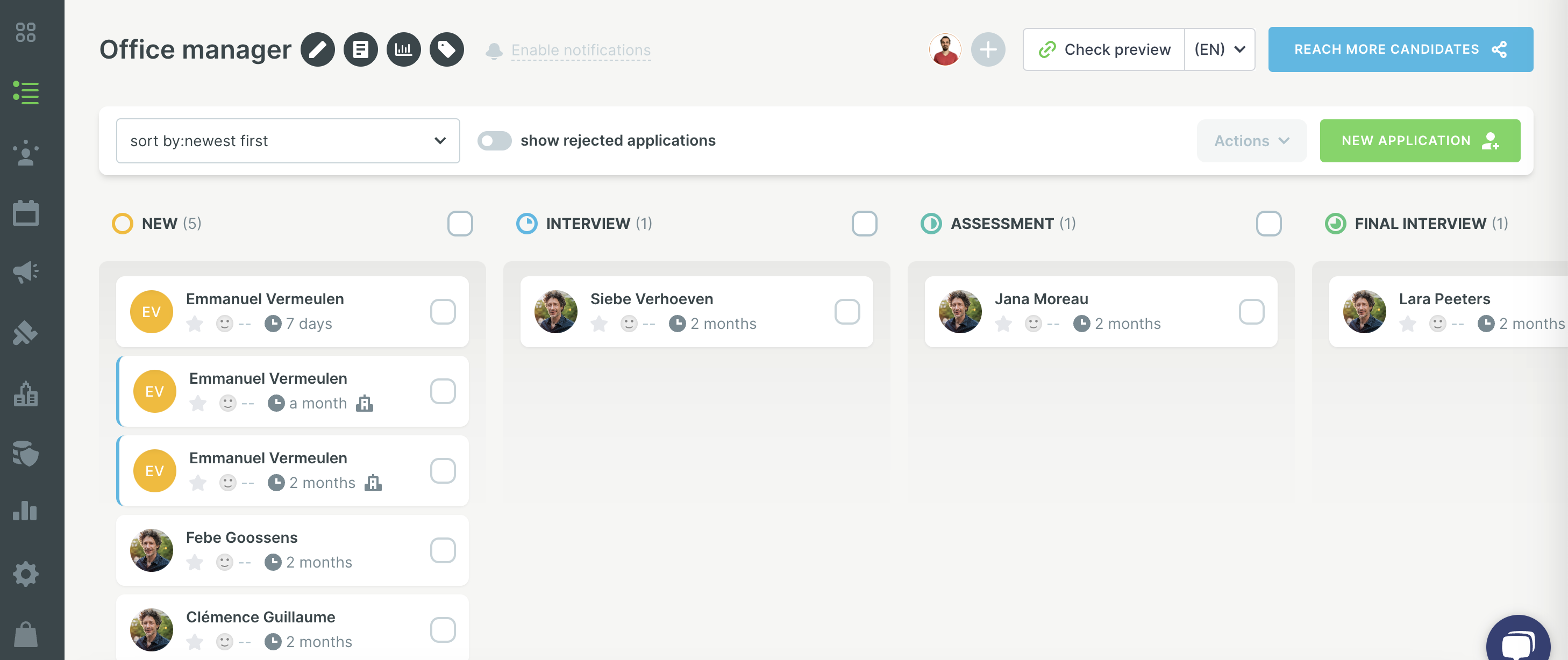
- Select all the candidates that you want to send the email to, by clicking on the circle next to their names. A tick will appear inside the circle.
- Now click on ‘Actions’ at the top right of the page.

- Click ‘Send an email to the selected candidates’. The page shown below will open.

- Under ‘Choose template’, you can now insert the template you want. In this example, we’ve opted for the ‘Positive feedback’ template.
- Click ‘Send’.
2. Candidates from the overall candidate list
- It’s also possible in the app to send an email to a selection of candidates who have not all applied for the same vacancy. You can do this by using the filter. For example, you can send an email to all candidates who have an assessment score higher than 70.
- Go to the ‘Applications’ tab in the app.
- Click on 'add filter'. Enter the filter you want, in this example, we’ve selected Score and entered the value 70. Click on ‘Apply filters’.


- You will see a list of all candidates matching this filter.
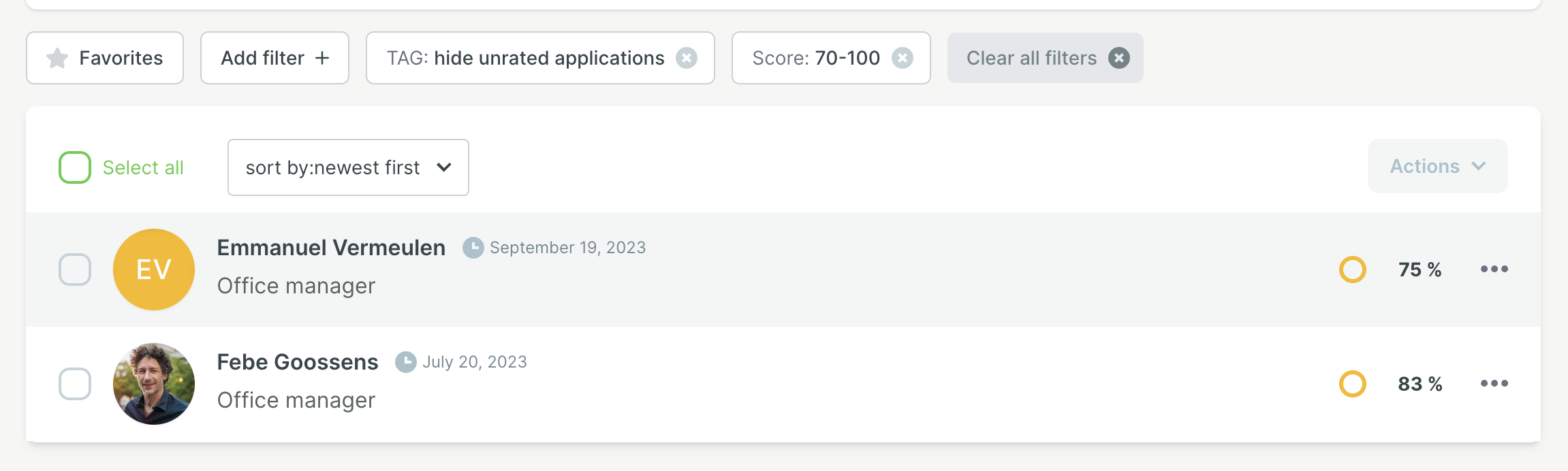
- Now use ‘Select all’ to select all these candidates.

- Click on ‘Actions’ at the top right of the page.
- Click ‘Send an email to the selected candidates’. The page shown below will open.

- As before, insert the template you want. TIP: If you just want to send a one-off email, you can just type it in here, but do make use of the variables.
- Click ‘Send’.