How do you set up a different confirmation email for a particular vacancy?
Read about how you can set up an out-of-office reply for certain vacancies.
By default, you have a standard confirmation email that is sent automatically to all candidates when they send an application. You can also create an additional confirmation email that you will use for specific vacancies. There are two reasons you might want to do this:
- You want to set up an out-of-office reply for a particular vacancy.
- You want to set up a different confirmation email for a particular vacancy (e.g. the spontaneous applications).
1. Add the extra template(s) that you want to use:
- Go to Settings -> email templates
- Second from the top, you will see the templates for confirmation emails. You will see a blue badge next to your default confirmation email.
- First of all, add the additional confirmation email(s) that you want to use for specific vacancies by clicking on "add new template"
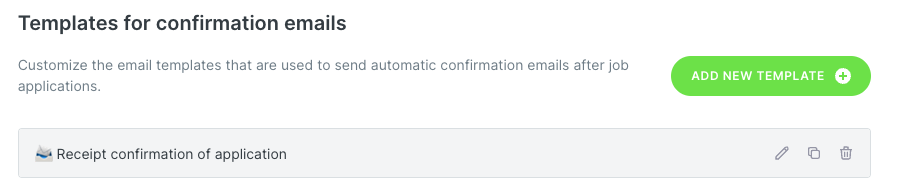
2. Set up your separate template for the relevant vacancy:
- Go to the vacancy for which you want to set up a separate confirmation email and click on the pencil icon next to it to edit it.
- Go to ‘Step 1: Description’ and scroll down to the bottom. You will see ‘Use a custom template instead of the default application confirmation email’.

- Enable this option and select the template that you want to use.
- Save & finish!