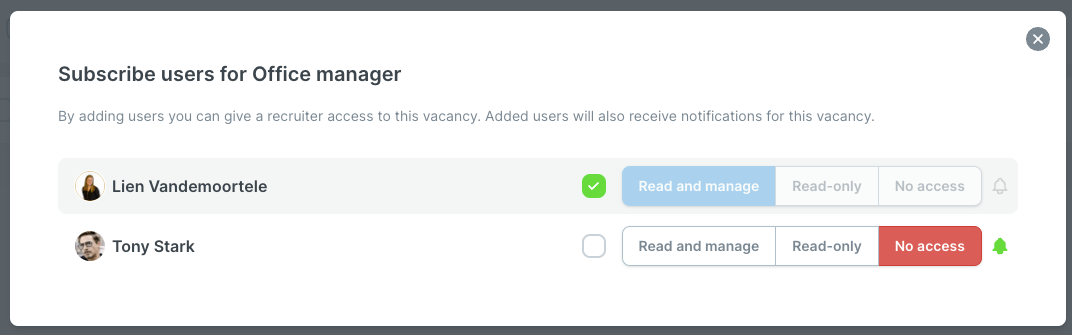How do I set up notifications of new applications for a vacancy?
Read about how you can enable notifications on a per-vacancy basis for yourself and for other users.
You can set up notifications to be sent on a per-vacancy basis. You will then receive these both in-app and by email each time a new candidate applies.
To enable notifications for yourself:
- Click on the desired vacancy in the tab "vacancies" on the left of your screen.
- Next to the vacancy title, you can click on ‘Enable notifications’.

- Once you’ve configured the notifications for a vacancy,
- you will see a blue bell icon in your vacancy, as you can see in the first screenshot below.
- you will see a blue bell icon next to the vacancy in your overview, as shown in the second screenshot below.

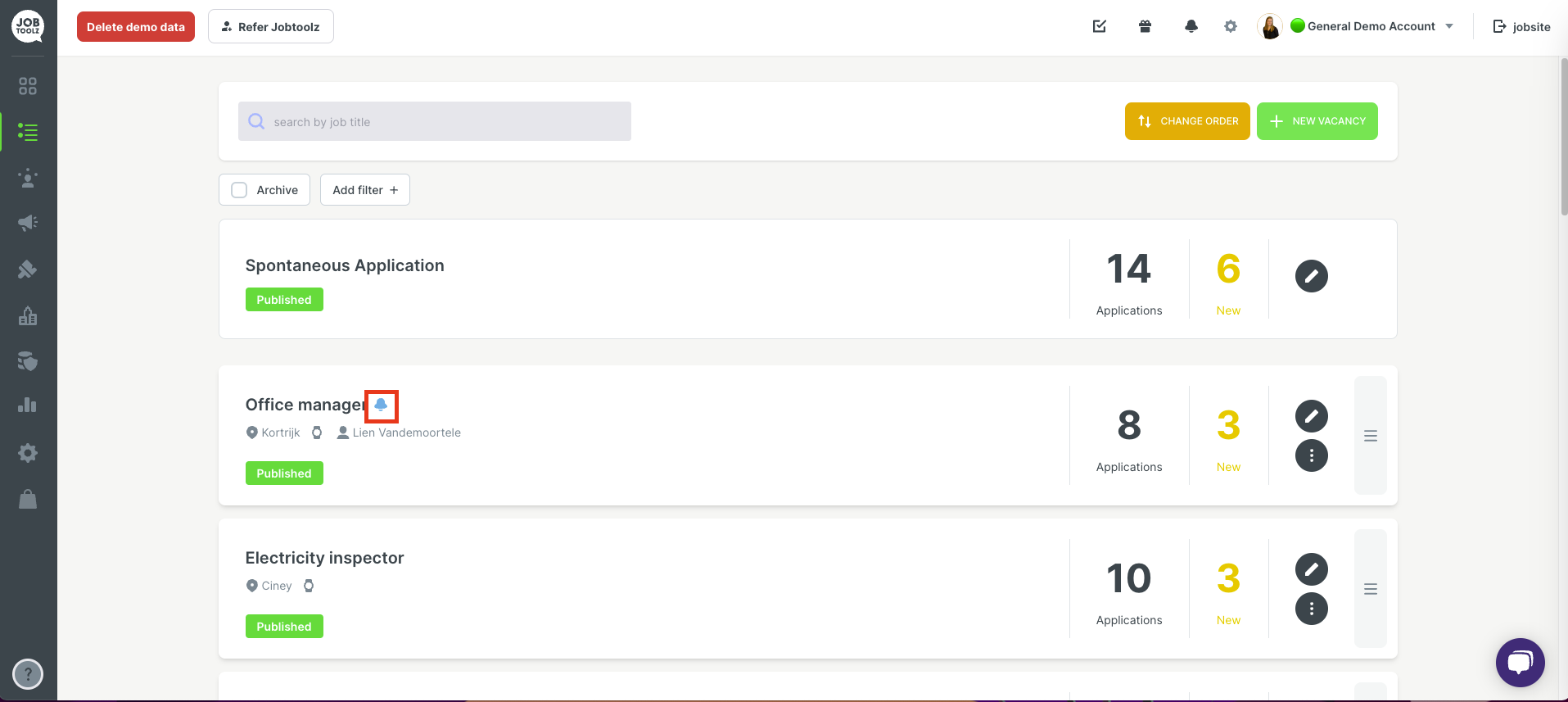
Enabling notifications for other people:
If you would like to enable notifications for a colleague, you can do it like this:
- Go to the vacancy you are interested in
- Click on the grey ‘+’ icon
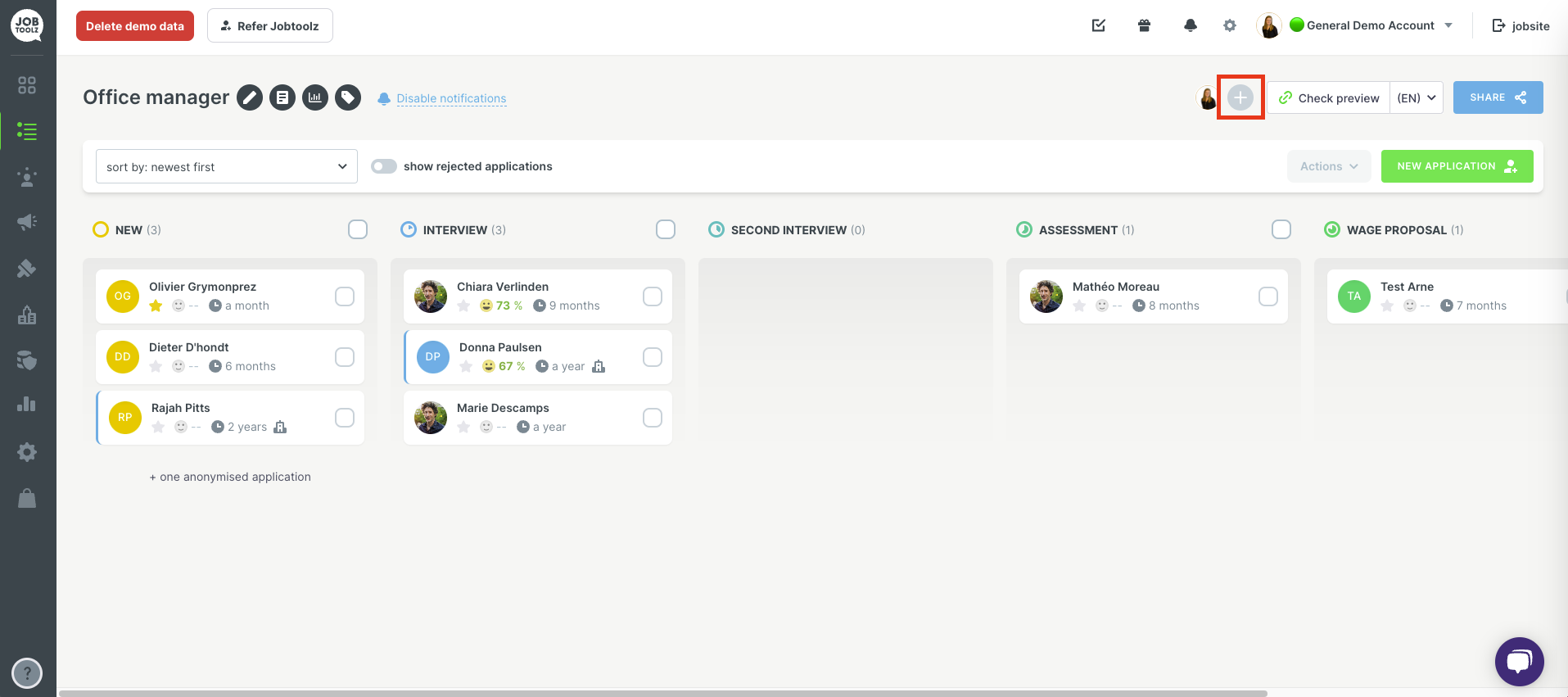
You will see the window shown below. You can use this to give recruiters access to a particular vacancy and to enable notifications for other users.
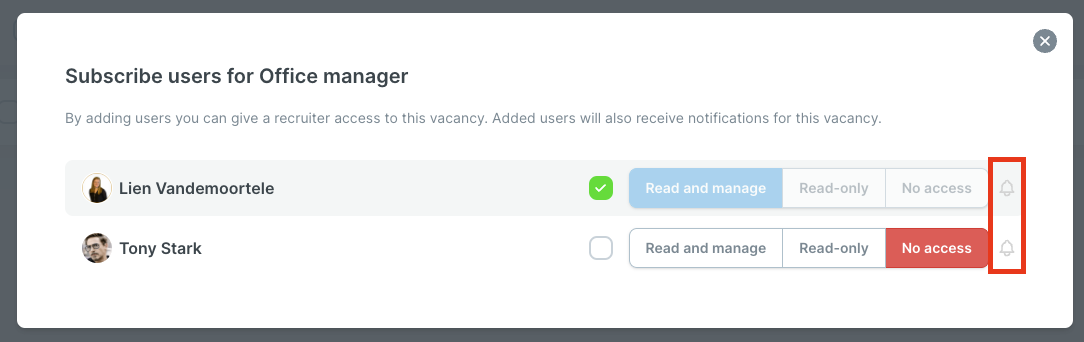
- Click on the bell icon next to ‘No access’ to configure the notifications for that person.
- The bell will turn green: this indicates that notifications have been activated for that person.