How do I modify the default automatic confirmation email?
Learn how to modify the automatic confirmation email.
When a candidate sends an application, they automatically get an email confirming safe receipt of their application. Until you change it, this will be the default email that we have provided.
To modify the default automatic confirmation email:
- Go to the ‘Settings’ tab.
- Go to ‘Email templates’ in the ‘Applications’ section.
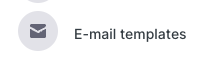
- You will see an overview of all the templates that have been defined. You can recognize your default template by clicking on the pencil icon. Your default template will have the option "This is the default template being used to send confirmation emails" ticked on. You can ofcourse choose a different template and make this the default one.

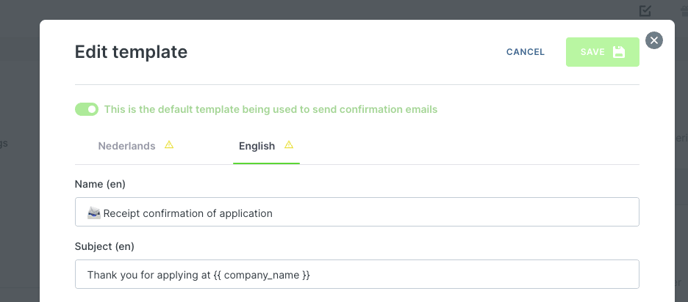 Make your changes in the text and then click ‘Save’. This is the template that will be automatically sent to all candidates on successful receipt of their application.
Make your changes in the text and then click ‘Save’. This is the template that will be automatically sent to all candidates on successful receipt of their application.
Adding an additional confirmation email
You can also add an additional confirmation email that you will use for specific vacancies. There are two reasons you might want to do this:- You want to set up an out-of-office reply for a particular vacancy.
- You want to set up a different confirmation email for a particular vacancy (e.g. the spontaneous applications).
-> Read about how to set this up.