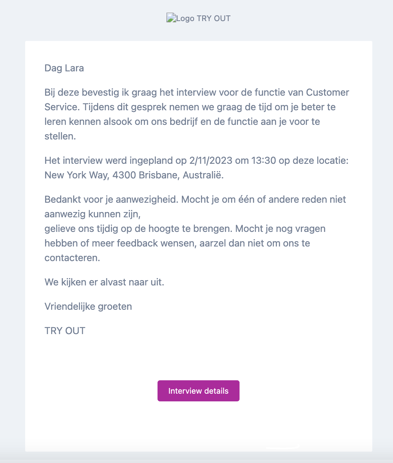How do I invite a candidate for an interview with the integration interview?
Find out how to easily invite a candidate for an interview with the calendar integration here.
Are you impressed by the CV of 1 of your candidates? Then quickly invite them for an interview! With calendar integration, you can easily forward your availabilities to the candidate and they will only be booked when you are still free.
Haven't linked your calendar yet? You can find out how to do so in this help article. Ready to schedule your first interview?
- Go to the candidate you want to invite for an interview and open the candidate sheet
- Now click on the calendar icon at the top right of the screen to invite someone. The icon is indicated in red in the picture below.
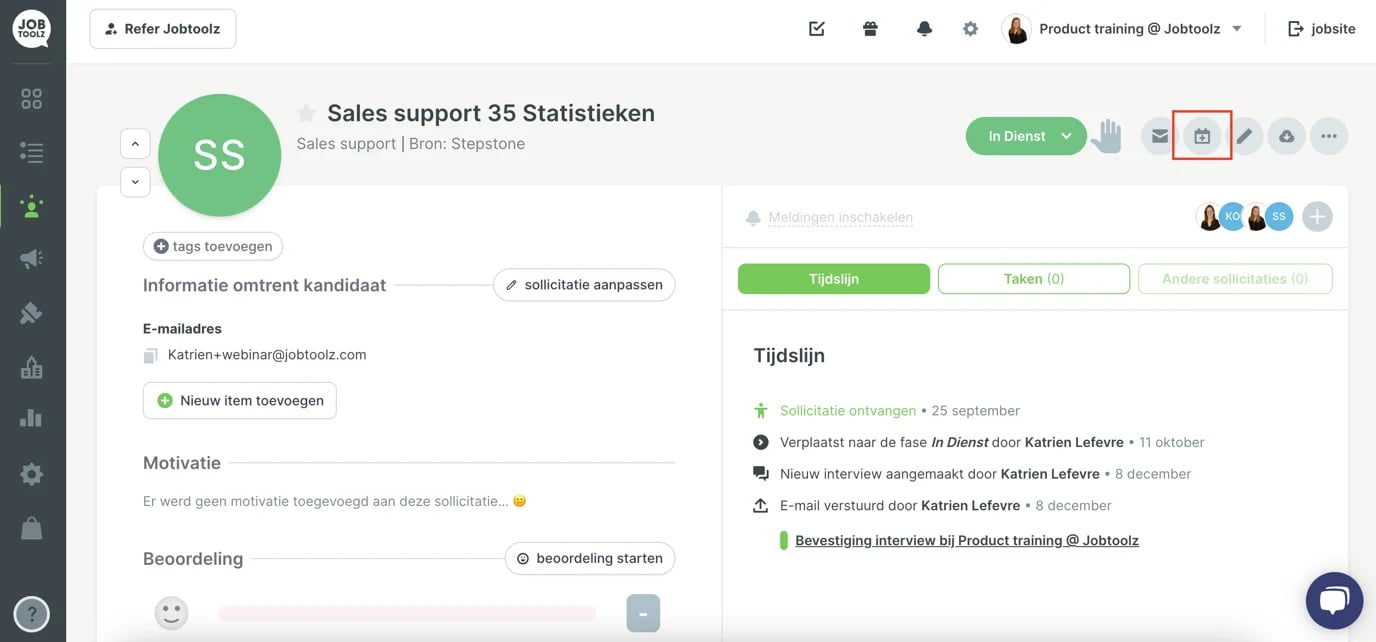
- Give a title to your interview and choose the type of interview (on location, by phone, online...) Depending on that, you fill in a location or URL.
- In addition, you can also add multiple interviewers when required.
After these steps, you can start proposing availabilities in 2 ways. Below, we briefly explain both:
- Choosing time slots yourself and proposing them to the candidate
- Opening your calendar to the candidate
Choosing time slots yourself and proposing them
Woud you like to make some fixed proposals to your candidate? Then set the duration of your interview and click on the proposals in the calendar. These proposals will then be presented to the candidate. Is a time slot taken up by another appointment between the proposal and the candidate clicking open? No worries! The candidate will only see what is still free from your proposed time slots.

Opening up your calendar to the candidate
Would you like to give the candidate plenty of options? Then tick the option ‘Open calendar to candidate’. You can then enter the dates between which the candidate can book under ‘Time slot’. This also allows them to book only on what is still free in your calendar at that time.

How do you send out the invitation?
- After choosing your proposals via one of the two ways above, you can choose a template for the invitation and confirmation email. To make it easy for you, we have already put in an initial default template. Read here how to add your own interview template for your interview emails.
- The mail to invite the candidate always contains a button at the bottom (see example below).
- When the candidate clicks that button, he/she will be taken to a page to choose one of the time slots and confirm the interview. This page looks like this and is fully customised to your house style:
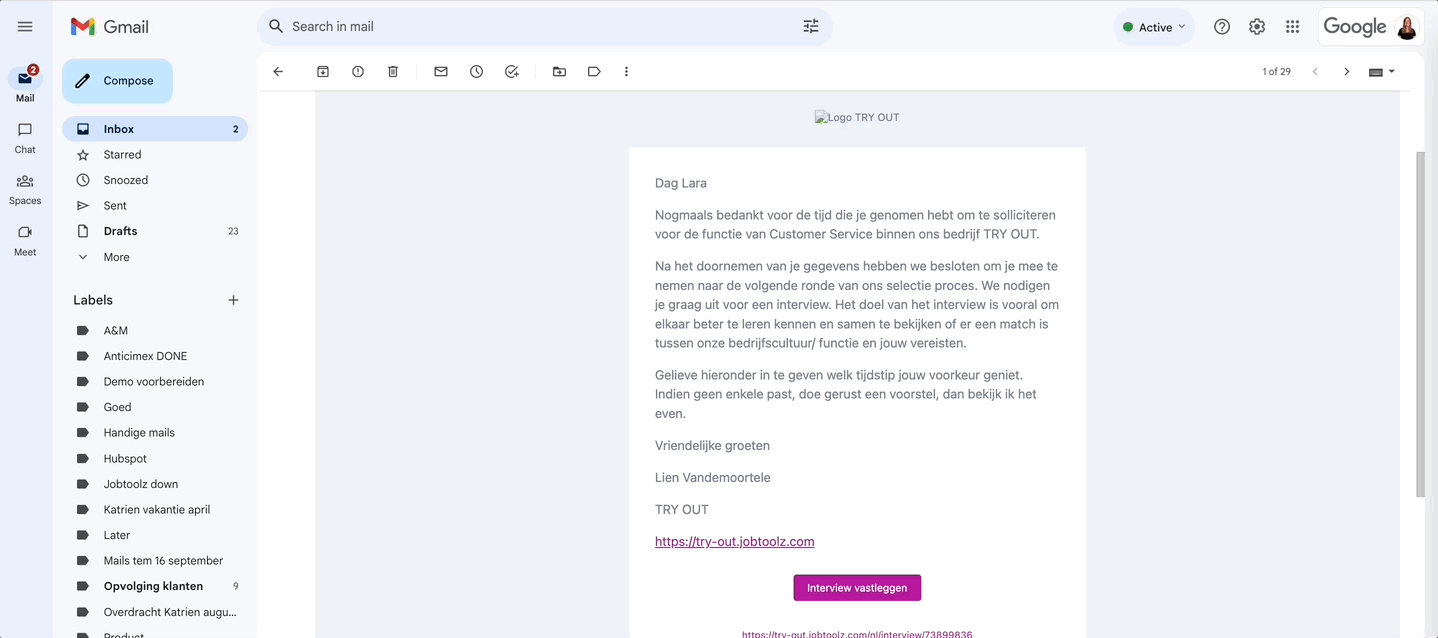
- When the candidate confirms the appointment, you are notified by email & in the app. We also provide you with a confirmation and immediately place the appointment in the interviewers' calendar with a linked calendar.

- The candidate will then also automatically receive a confirmation e-mail. In it, we list all the details again and the candidate will once again be given the option to add the appointment to his/her calendar.