How can I make my own email templates?
Learn how to make your own email templates.
To help make communication with your candidates easier, you can define your own email templates, incorporating variables.
To set up a general email template:
- Go to Settings -> e-mail templates
- You will see all your email templates: general templates and templates for confirmation emails. Click here to read about confirmation emails.
- You can choose either to modify one of the general templates (click on the pencil icon) or to create a new template by clicking on ‘Add new template’.
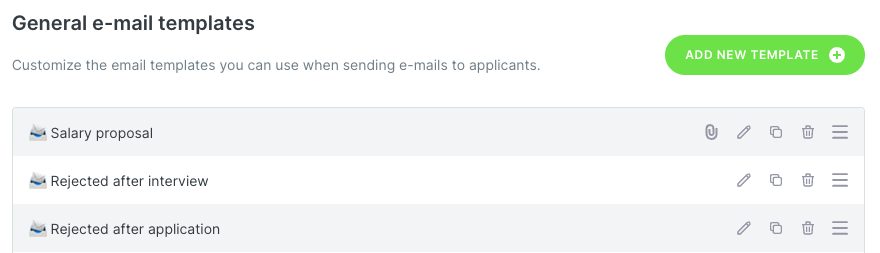
- Now type in the content that you want to use as a template. Don’t forget to make use of the variables! You can insert these by clicking on the icon shown in light blue on the screenshot below.
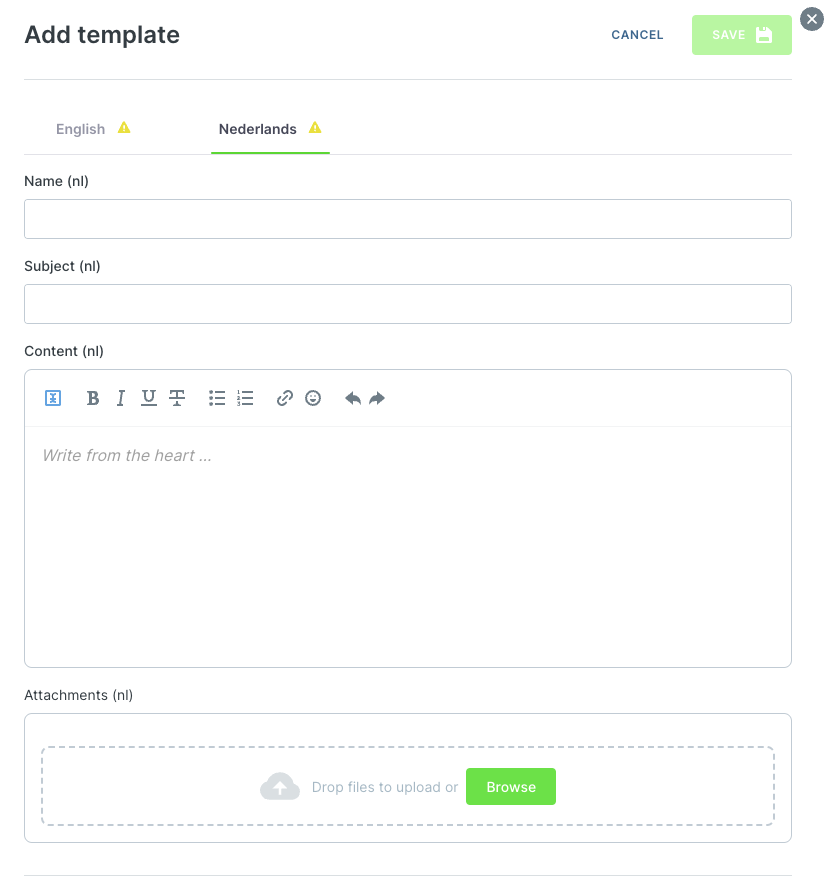
- Click ‘Save’.
To change the order of your email templates:
- Go to Settings -> email templates.
- At the right of each template listed, you will see an icon with three bars.
- Click on this & drag the template to where you want it.
- The new order will save automatically.