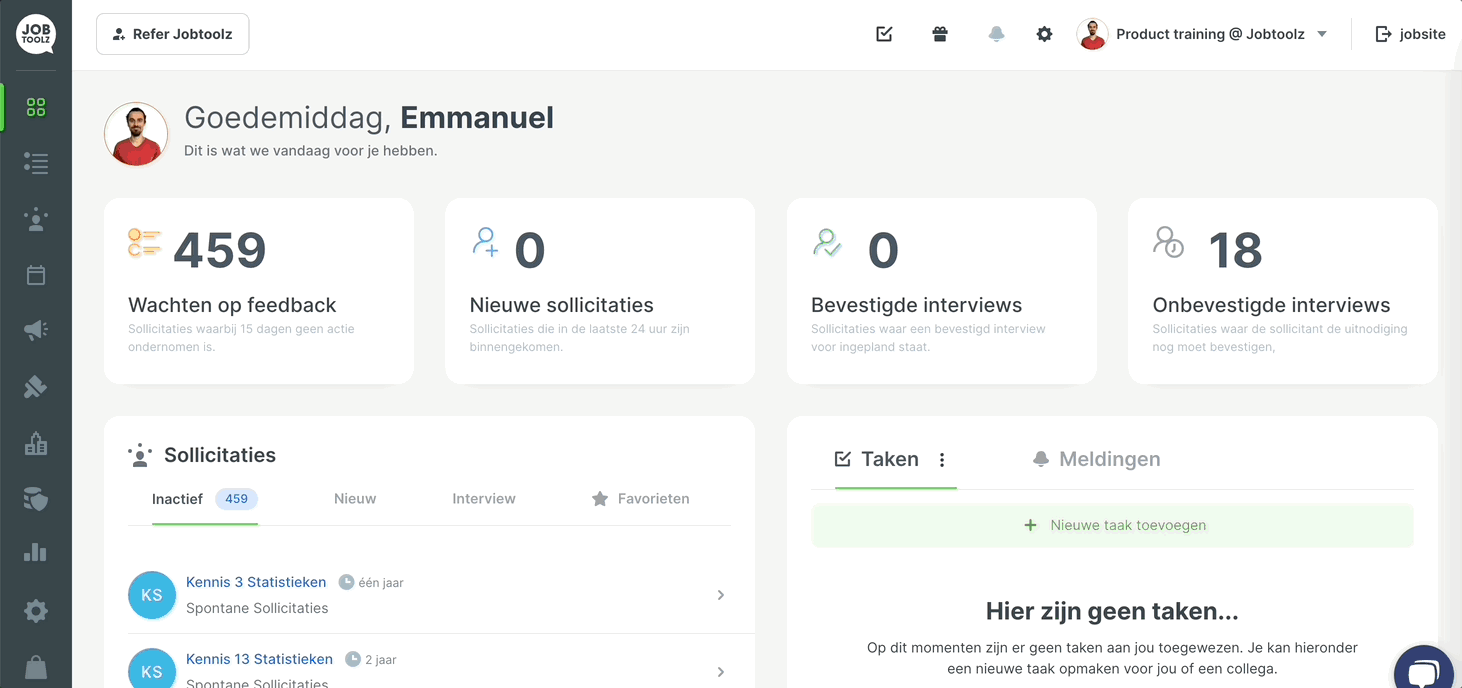How do I change the image for a vacancy?
Learn how to change the image for a vacancy on your job site.
When you create a new vacancy, it will automatically be shown on the job site with the same photo as the header of your job site. That’s fine, of course, but it’s even nicer to have a custom photo at the top of your vacancy.
- Go to the ‘Jobs’ tab in the app.
- You’ll see an overview of all your vacancies. Click on the pencil icon for the vacancy where you want to change the picture.
- The ‘Update vacancy’ window will open.
- Under Step 1, scroll down to ‘Image of the vacancy’.
- Insert the image you want.
- Click ‘Save and Close’.