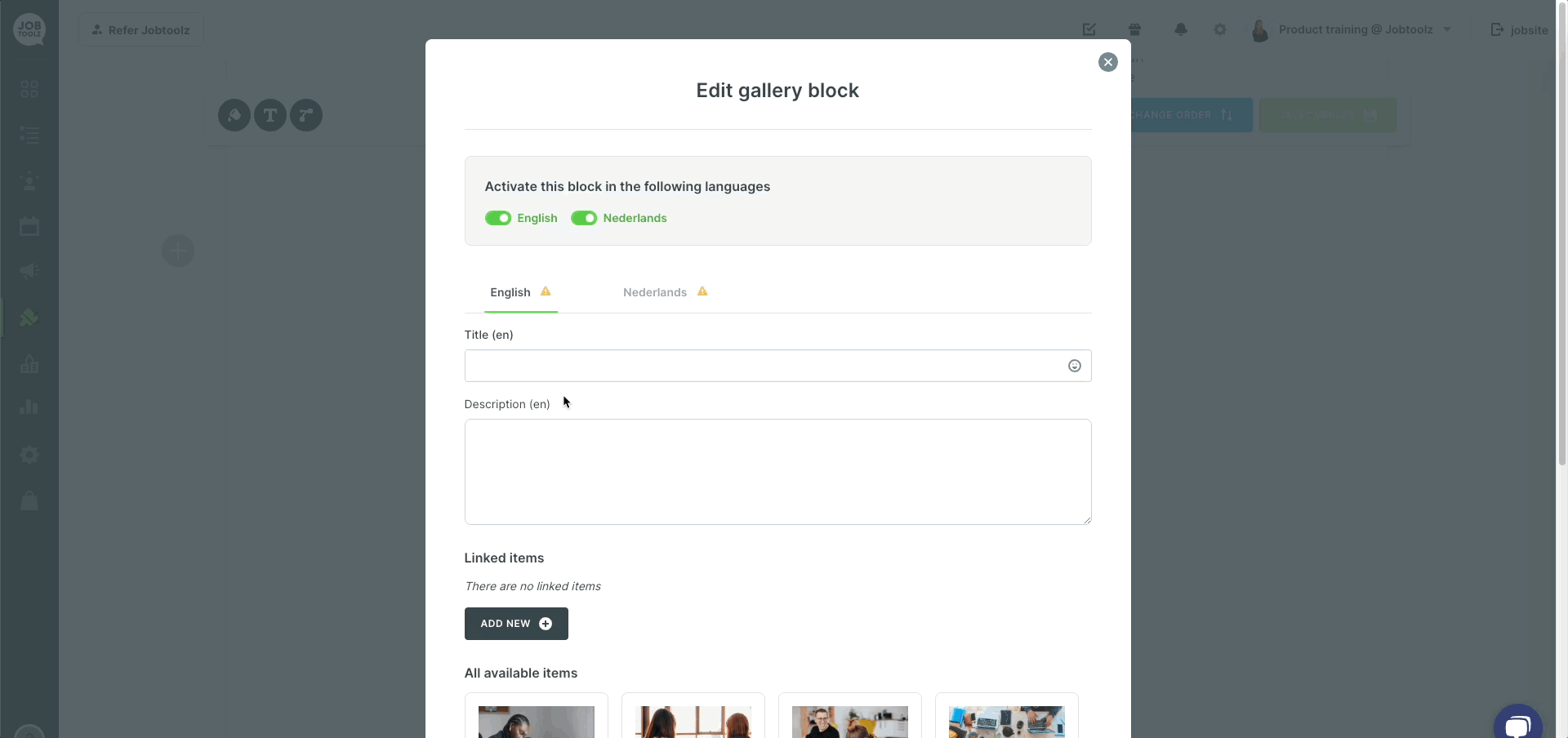How do I add content to my job site?
Learn about how to build your job site.
Building an attractive job site is very important if you want to appeal to candidates. But how do you add blocks to your job site? It’s very simple!
- Open the app and click the paintbrush icon in the menu bar on the left to go to the ‘Employer branding’ tab.
- This will open our live editor, where you can immediately see the changes you make to your job site.
- Click on one of the ‘+’ icons on the left of your screen, at the point where you want to add a block.
- Click on the type of block that you want to add. For this example, let’s use ‘Gallery’. The page shown below will open.
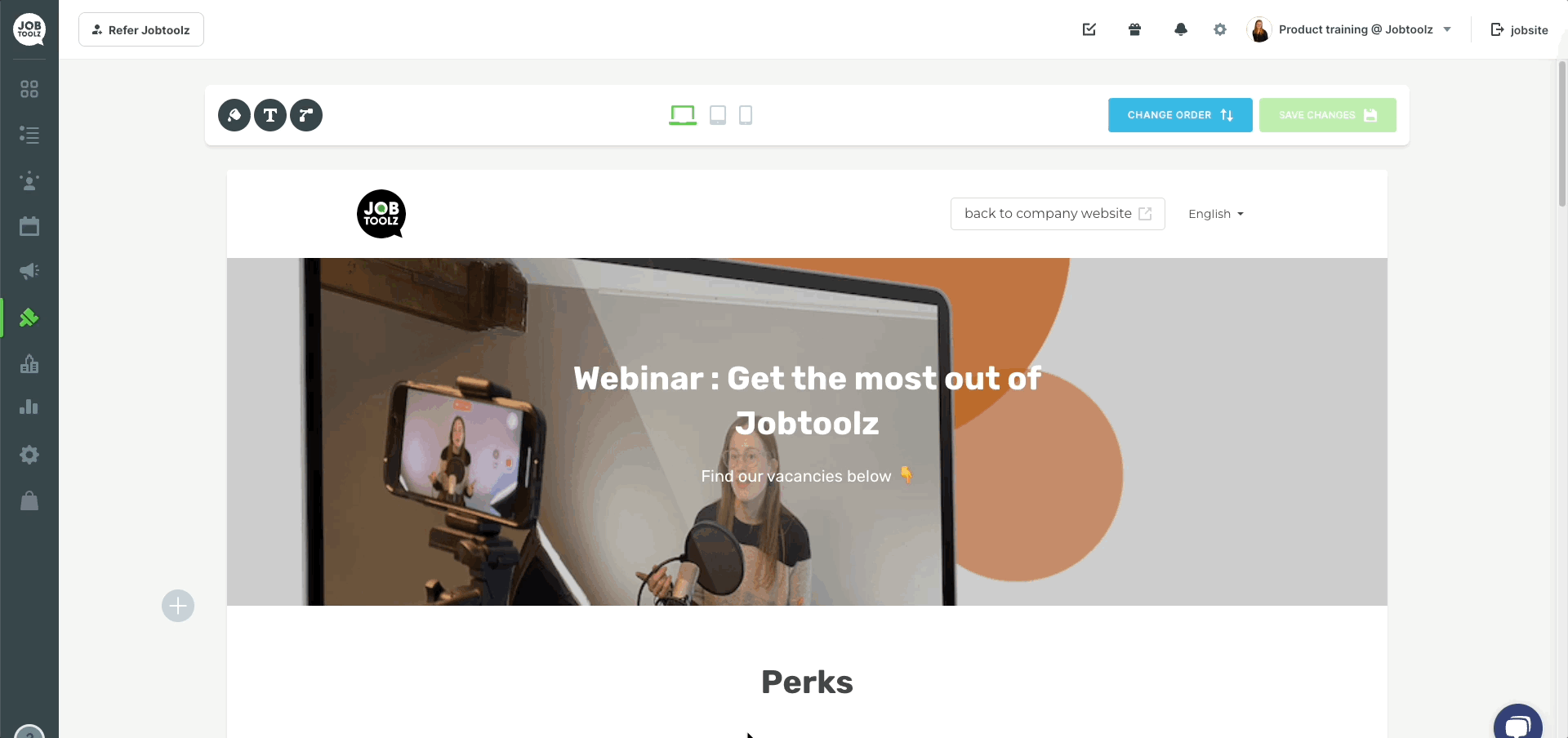
- It is very important to select the languages you want at the top of the block!
- Give the block a title you like. For example, ‘Our recent team activity’.
- If you like, you can also add a description. For example, ‘Our whole team played padel’.
- The linked items are items that will be displayed on your job site. Of course, there is nothing there yet. Click on ‘Add new’ to add images. The page shown below will open.
- There are two options here: either you can drag images into the box, or you can click on ‘or click here to choose files’. The images will be uploaded automatically.
- When the images you want have uploaded, click ‘Save’.
- To publish your gallery on your job site, click ‘Save’ again at the bottom. You will be able to see your new gallery immediately.