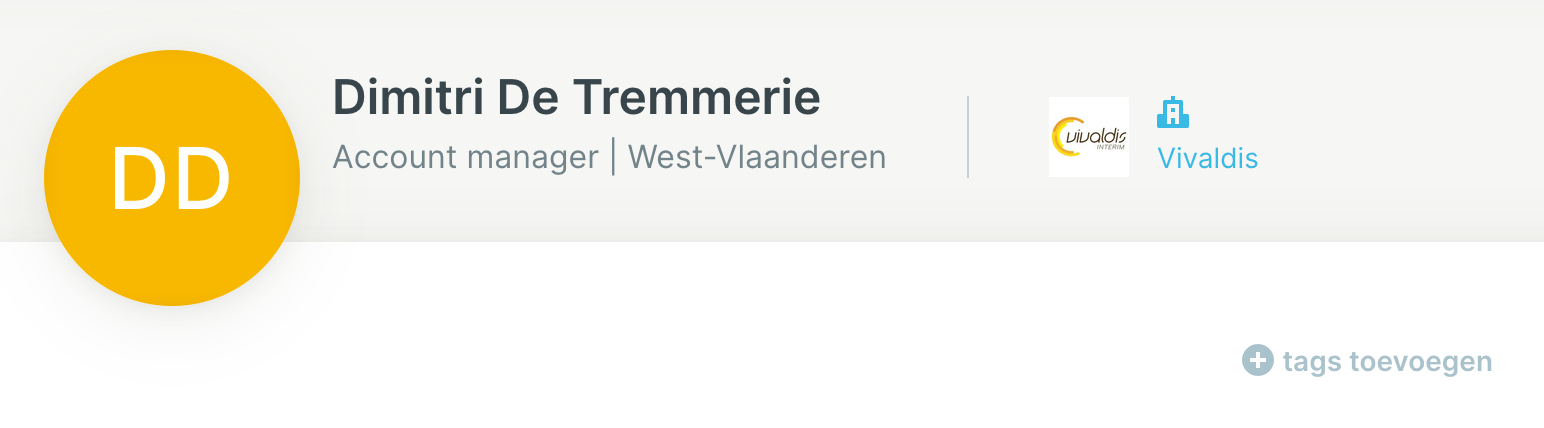How does the interim & selection module work?
Read about how the interim & selection module works
Every Jobtoolz license includes free use of our mature interim & selection module. We explain how it works in a few simple steps.
1. In the app, link the office that you want to work with
Click on the ‘Interim and selection’ tab in the menu bar. On this page, you can add all the offices that you want to work with. That way, you can keep a good overview in the app.
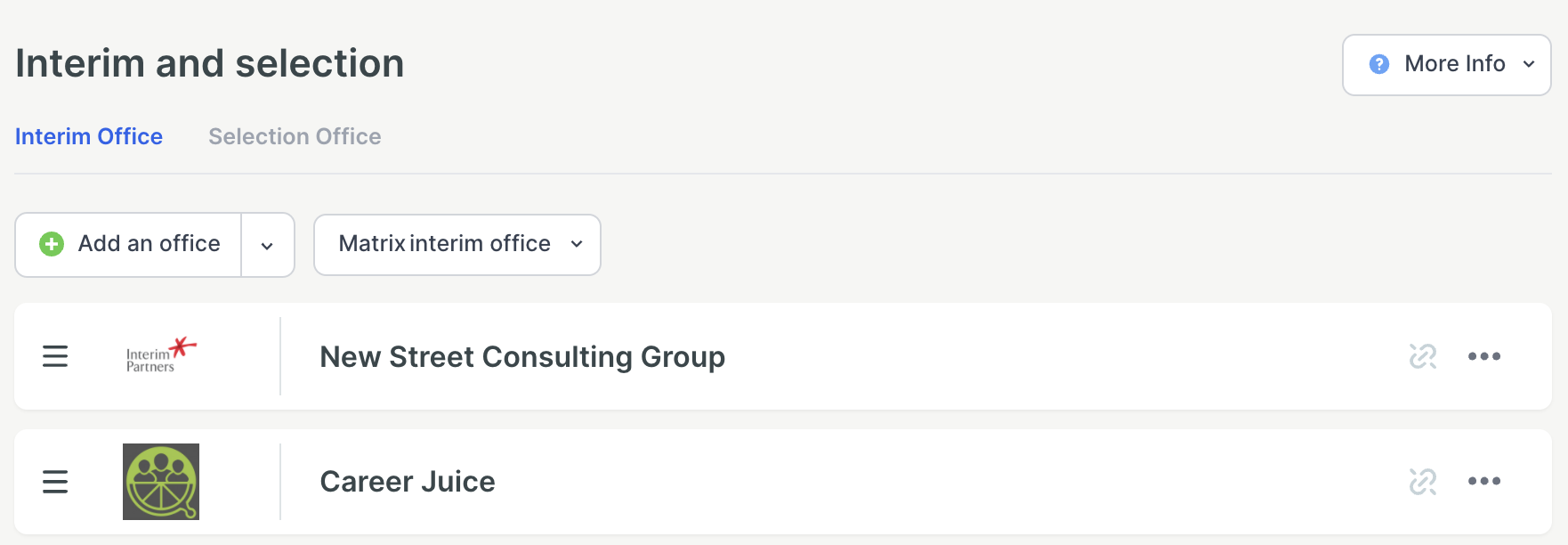
- Read about how to add a new office.
- Clicking on the three dots also enables you to define a complete matrix, so that you can compare fees and coefficients between the offices.
2. Send a connection request to the office, so that you can share vacancies with them
If you want to share vacancies with an interim or selection office, you will first need to send them a connection request.
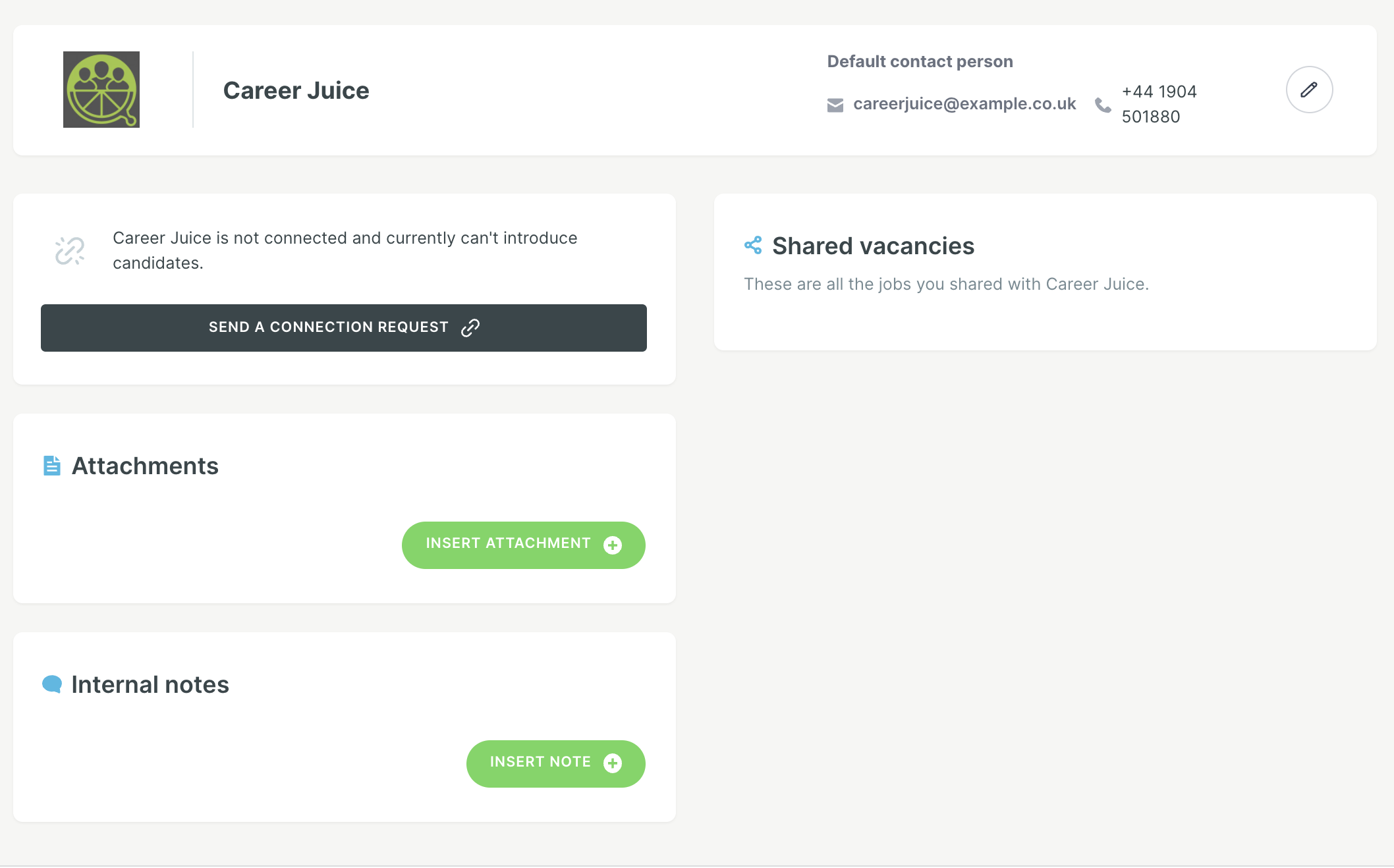
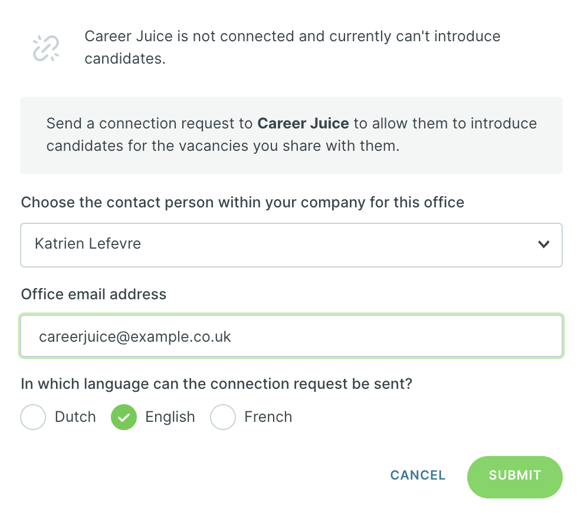
The office can then make a free account in the Jobtoolz Interim & selection app. If they already have an account, all they need to do is accept the connection request.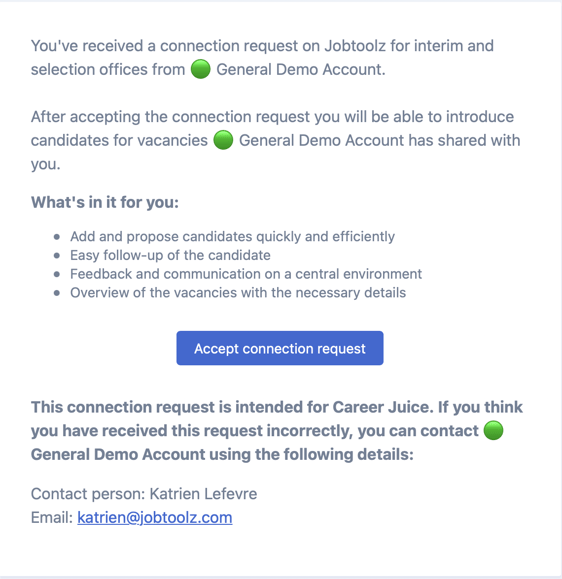
As soon as you have established a connection with an office, you can share vacancies with them, and they can suggest candidates to you via the Interim & selection app
3. Share a vacancy with one or more offices
From the overview page for a vacancy, you can select ‘share’ to share your vacancy with an office
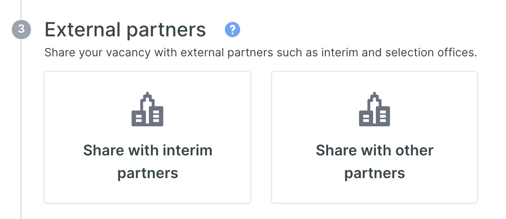
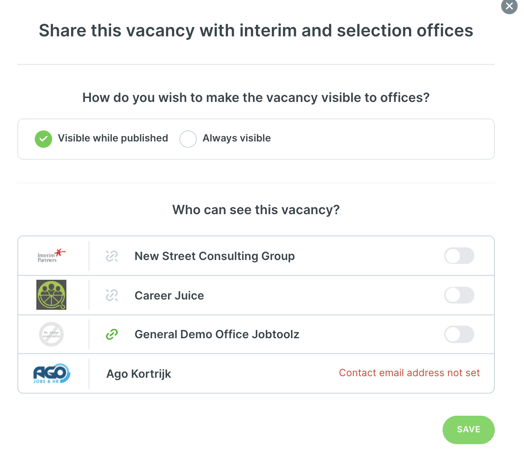
You can choose which fields should be filled in by the office if they want to propose a new candidate.
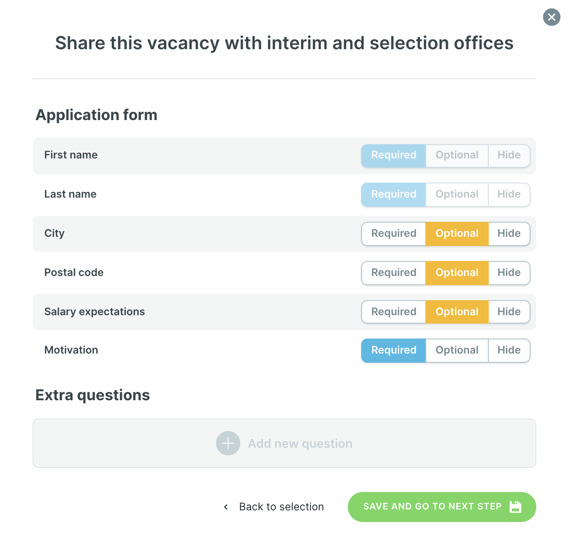
- Click on 'Save and go to next step'
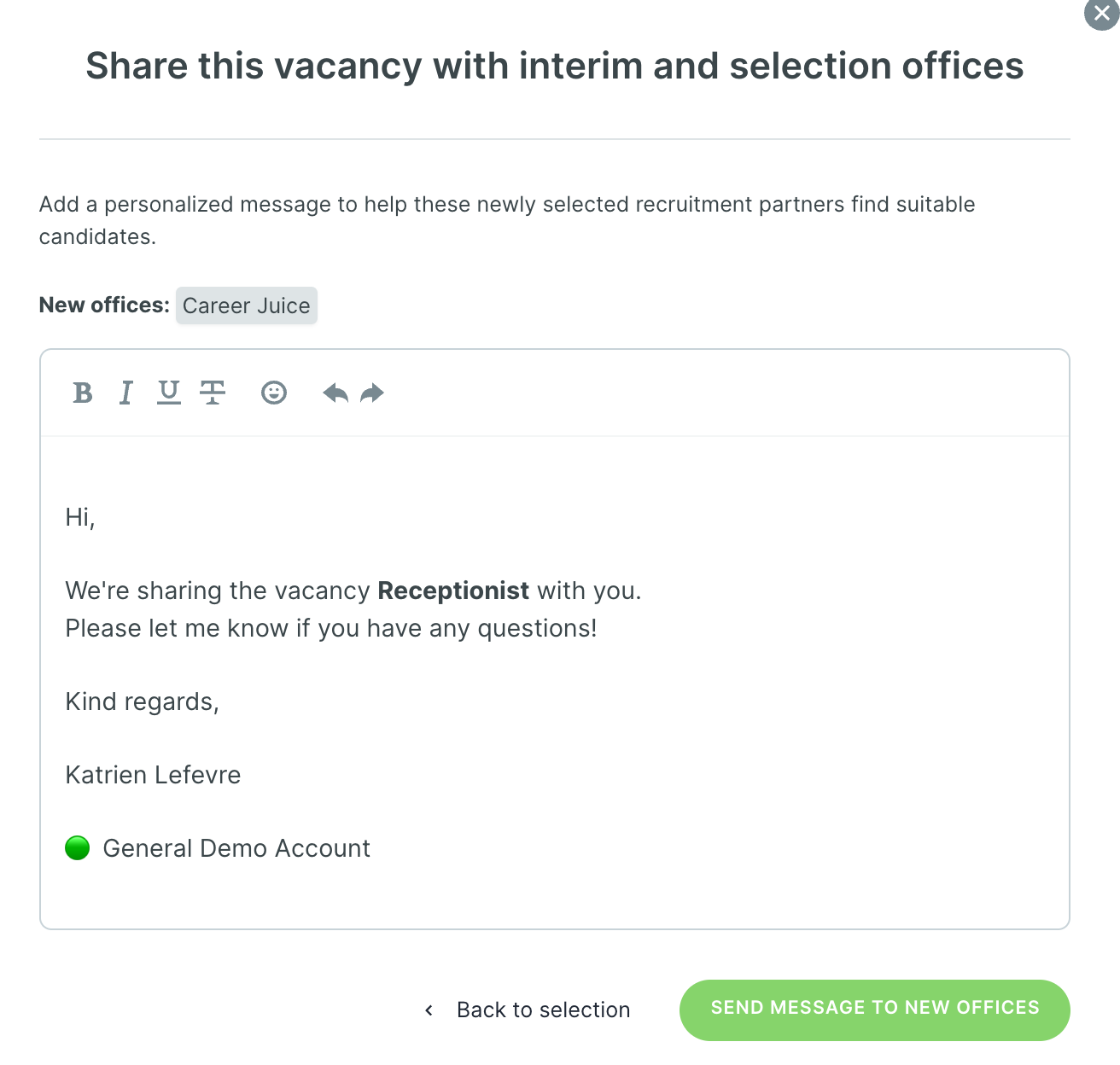
- Send message to new offices
4. The interim office will be notified and can then suggest candidates via the Interim & selection app.
The office will receive an email from you informing them that you have shared a new vacancy with them. It’s very easy for an office to suggest candidates in the Interim & selection app. The office will see a page like this:
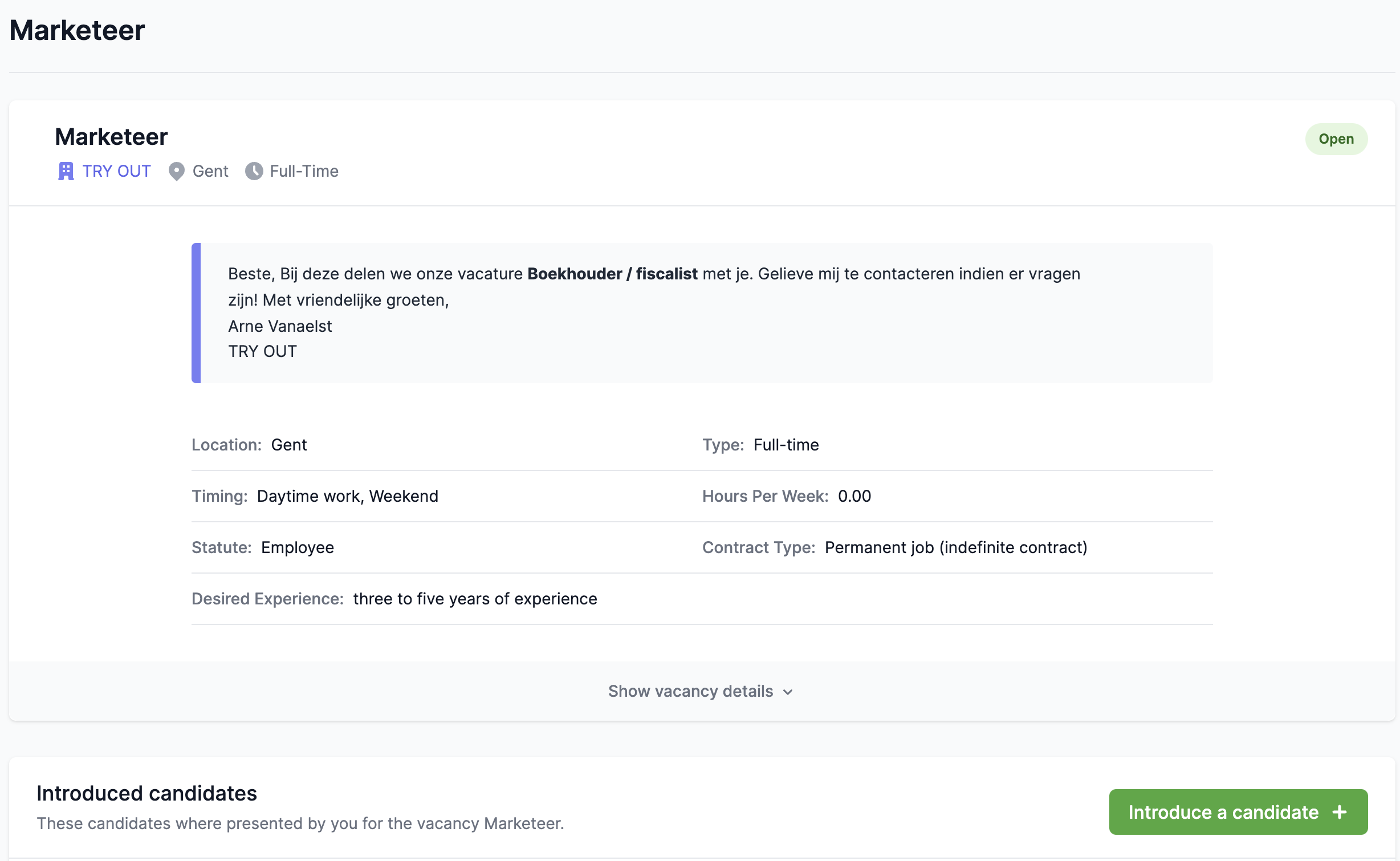
The advantages of the system for the offices include:
- Quick and easy to introduce candidates
- Less email traffic
- An overview of previously introduced candidates
- Overview of all vacancies that have been shared, broken down by the companies the office works with
5. View candidates that have been introduced by an office
To help you get a good overview of all the candidates that have been suggested by an interim office, we’ve added a subtle highlight; you can see an example on the screenshot below, with the two newest candidates:
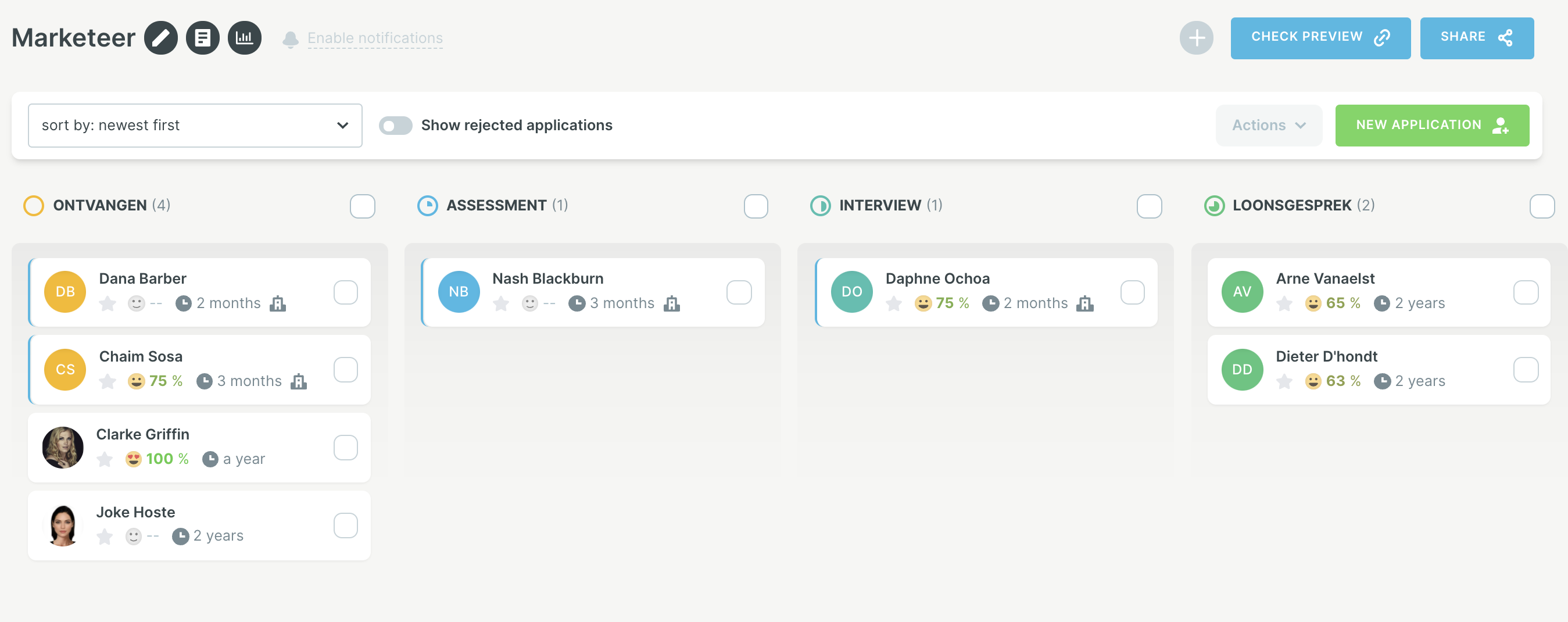
If you click through to the candidate details page, you can easily see which office suggested the candidate. In this case Vivaldis: