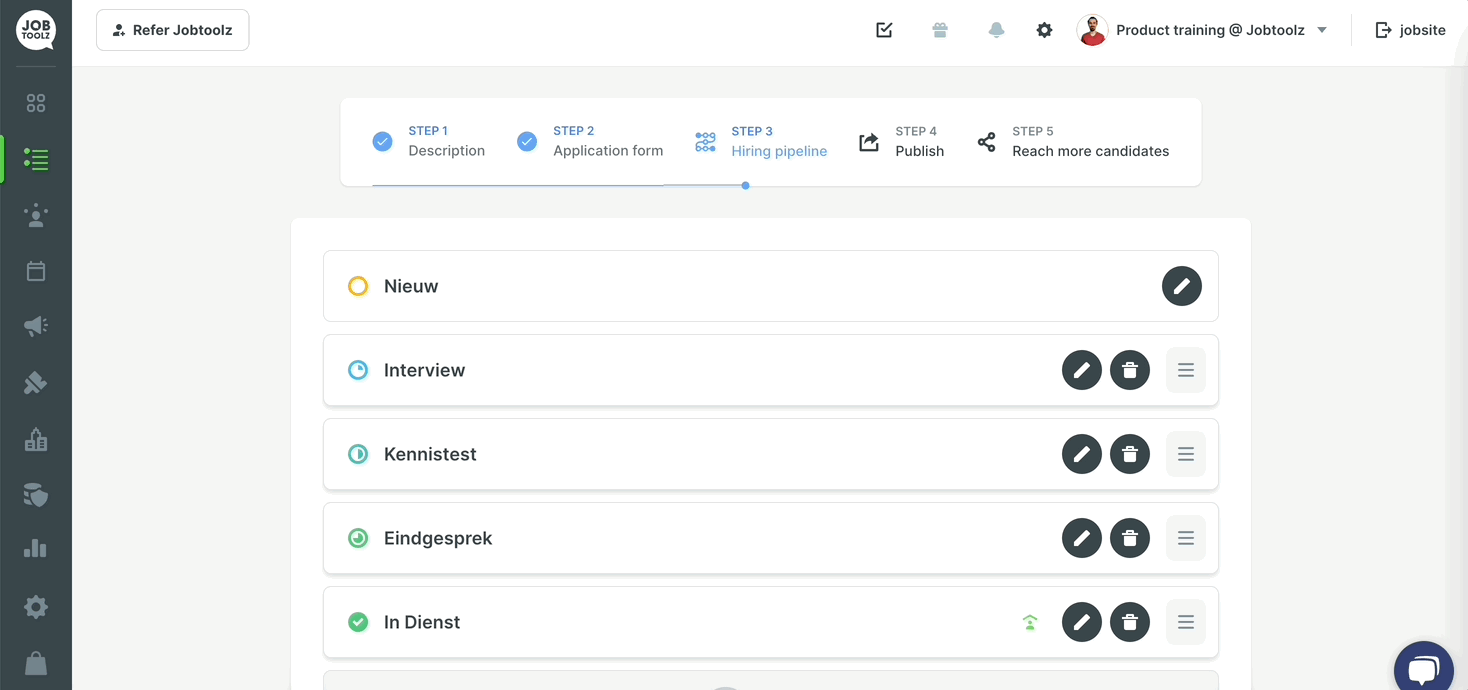How can you forward a candidate to Officient?
Learn how to forward a candidate to Officient.
1. Link your Officient account to your Jobtoolz account.
- Go to the Settings tab.
- Scroll down to the bottom and click on ‘Integrations’ in the Advanced section. You will see the page shown below.
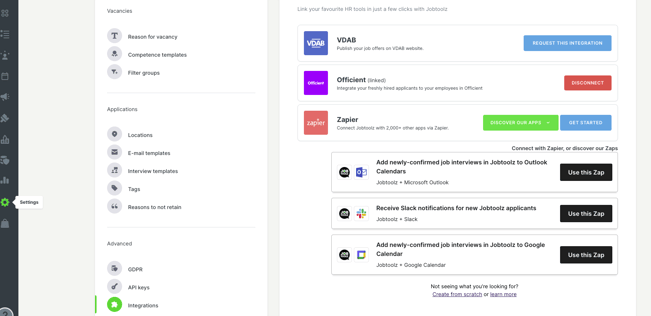
- Click on ‘Get started’ next to the Officient tab to link Jobtoolz to Officient. You will be forwarded to the Officient login page.
- Fill in your login details and click on Log in.

- The window shown below will appear if someone requests access to certain information from Jobtoolz. Click on ‘Authorize’.
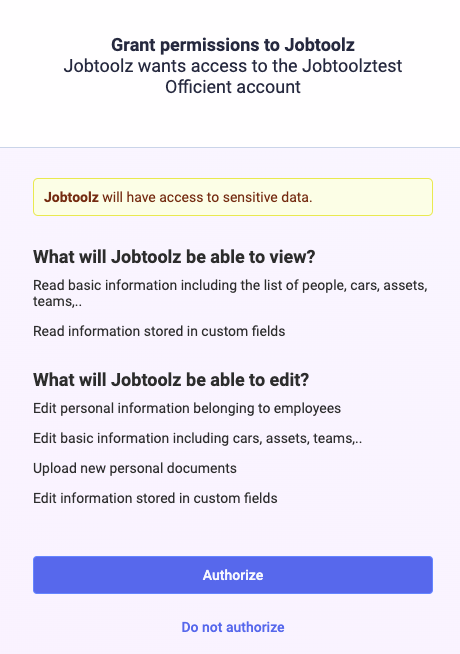
- You will be returned to the Jobtoolz app. You can now forward candidates from Jobtoolz to Officient. You do this as follows:
2. Forward candidates from Jobtoolz to Officient:
First of all, check the vacancy to make sure that the onboarding process is activated correctly:
- Go to the vacancy for which you want to link candidates to Officient. Click on the pencil icon to edit the vacancy and go to Step 3.
- Check here that there is a green icon next to the ‘Employed’ phase. If not, click to edit the correct ‘Employed’ phase. Enable ‘activate onboarding process for this phase’ and save.
- If you now click on a candidate who is in the onboarding phase (in this example, that’s the ‘Employed’ phase), a puzzle piece icon will appear for ‘Integrations’.
- Click on Integrations, and then ‘Add to Officient’.
- If you like, you can now assign the candidate a role. This is not required. If you assign the candidate a role at this point, you can also set the date that the candidate begins their employment. Click on ‘Add’.