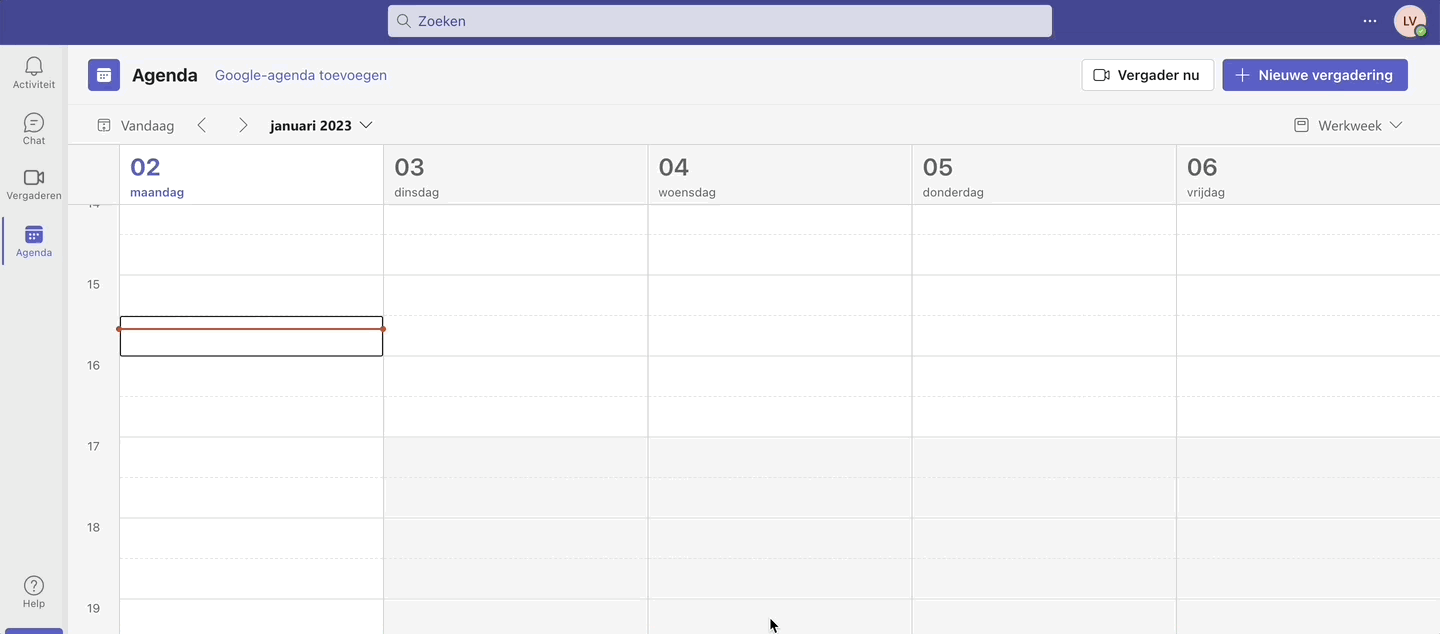How can I add a Teams link with no set time slot to my interview?
Do you use MS Teams to conduct your online interviews? In this help article, we explain how to add a Teams link without a time slot to your confirmation email.
- Open MS Teams
- Click on "Calendar"
- Click on "Meet Now"
- Add a Meeting name if necessary
- Click on "Get a link to share" and copy the link
- Go to the relevant candidate in Jobtoolz
- Click on "Schedule Interview"
- In the "Type" field, choose "MS Teams"
- Paste here the link you copied from Teams.
- Fill in the other details of your interview
- When you click "Send" your interview invitation will be sent.
- In the interview confirmation email, the candidate will immediately receive the meeting link. Also in the confirmation for you as Jobtoolz user we give the link again. In the candidate file itself you can also find the link. The link will work regardless of the time slot that is chosen.