How can I add a personal signature?
Read about how to add a personal signature that will be included in all your emails.
- Click the little arrow next to your company name up top and go to ‘My settings’

- Scroll down to the section "Email signatures".
- Click on ‘Add your first email signature’
- The window shown below will open:

- Give a name to your signature
- Enter the text that you want to use in your signature
Note: currently you can define a text-based signature, but it's not yet possible to include an image with it. Ofcourse your emails are always branded with your logo.
- When you set a signature as your default signature, you can specify the company that you want to use this signature for.
TIP: It’s possible to add several signatures and not set them as the default signature for any company. When you create a new email, you will have the option to choose a different signature.
- Once you’ve set a signature as the default for a particular company, it will be included automatically:

- If you haven’t set up a signature as the default for a particular company, the box will be empty and you can select a signature using the dropdown on the right.
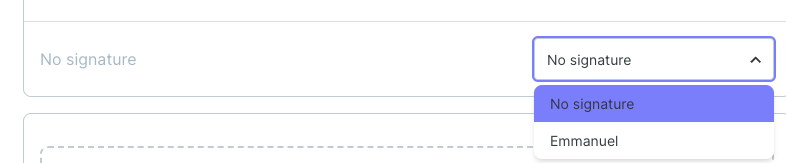
- If you have set up a default signature for the particular company, you can still always opt to change to a different signature.