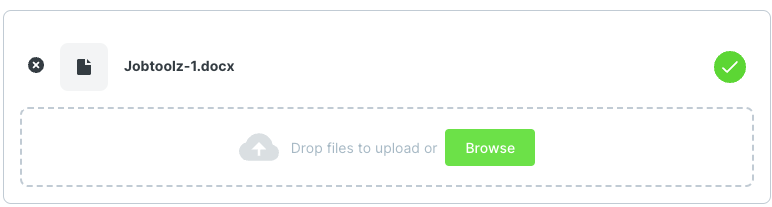How can you add an attachment to an email template?
Learn how to easily add an attachment to an email template.
- To do this, go to ‘Settings’

- Look under the ‘Applications’ section and click on ‘Email templates’
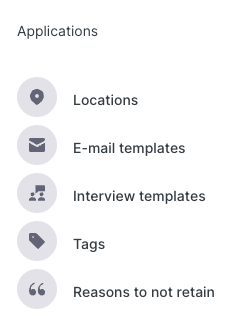
- You will see the page shown below, which lists all the templates that have been defined for your company so far
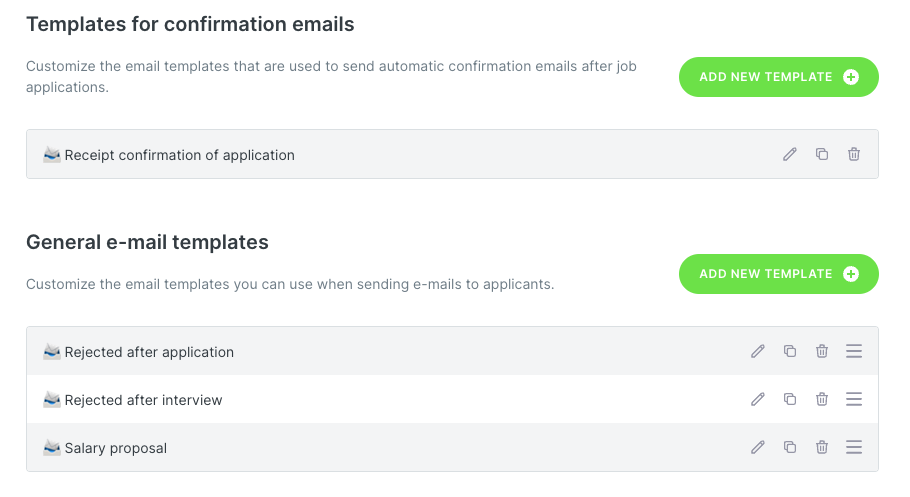
- Click on the pencil icon next to the template that you want to add an attachment to. Below the email body text, you’ll see ‘Attachments’, as shown below:
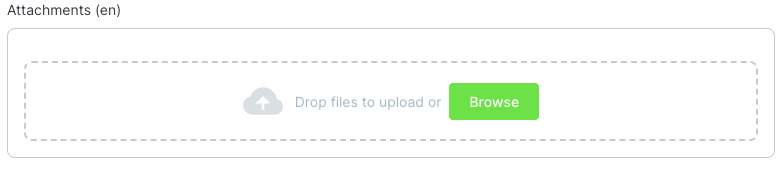
- Add the file you want to attach, and click ‘Save’. You will see a paperclip symbol on the right, indicating that this email has an attachment:

- You can now use this template to send emails to the candidates.
- Read about how to send an email to a candidate. Select the template you want to use for the candidate. You will see at the bottom that the attachment has been included: