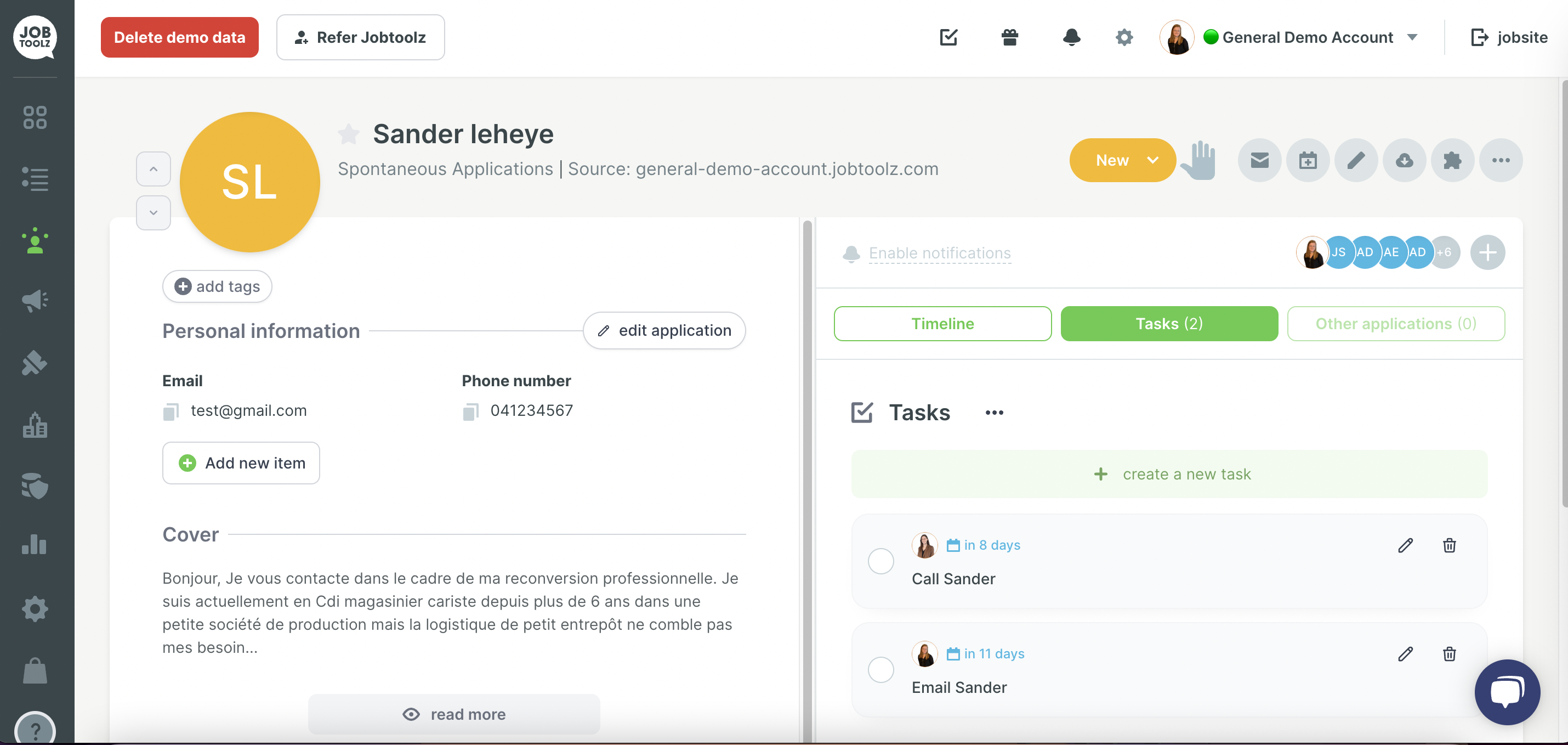Task manager - how do you add tasks?
Read all about how to use the built-in task manager
There are two ways to use the task manager:
1. Add general tasks
The GIF below shows how to access your task list. You can also add tasks and assign them to yourself or a colleague.
If you assign a task to a colleague, that person will of course receive a notification and an email.
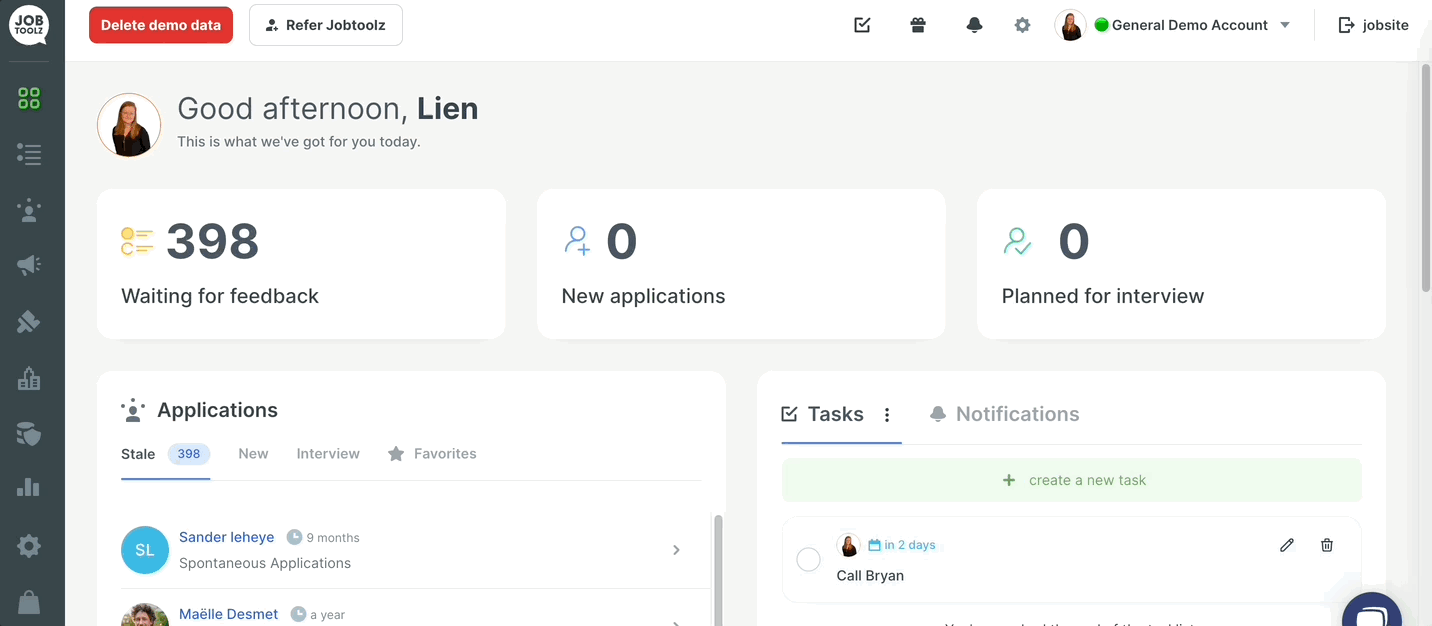
By default, you will only see the tasks that are assigned to you. If you want to also see tasks that have been assigned to your colleagues, you can click on the filter icon at the top right and enable ‘Only show my tasks’.
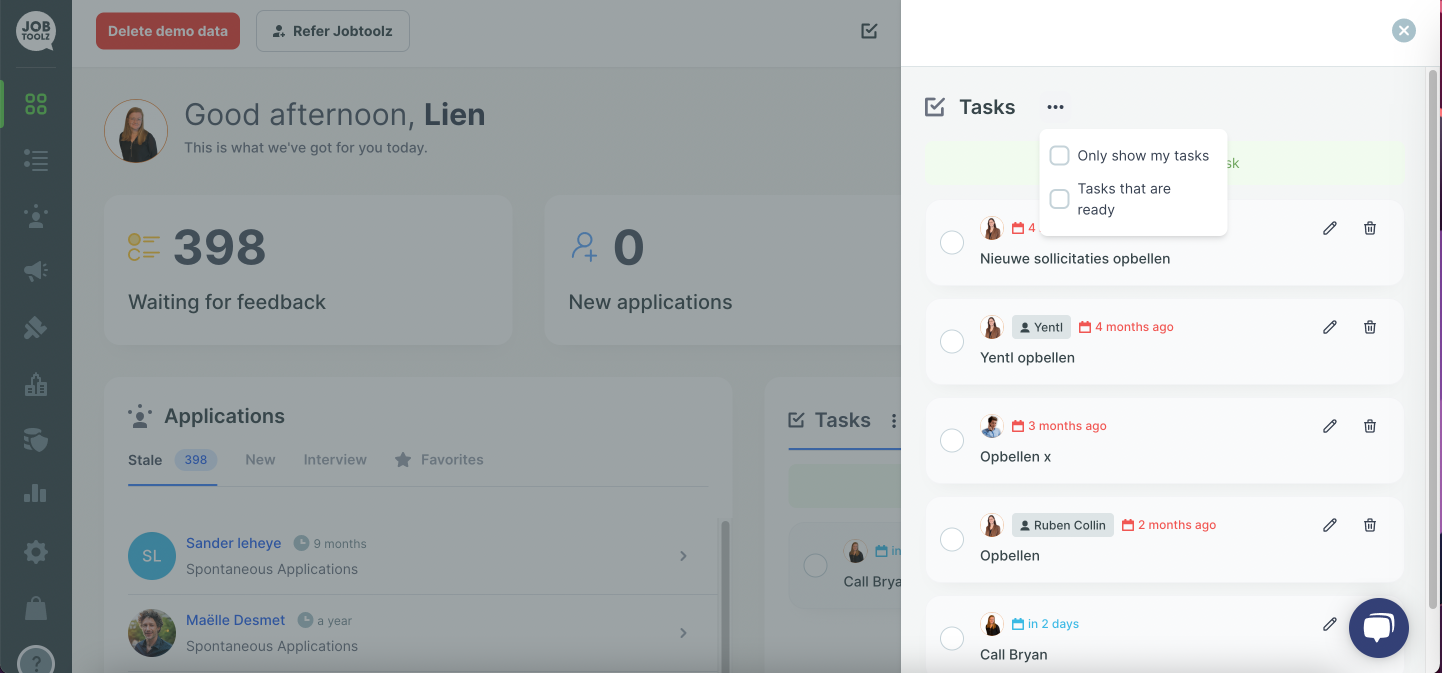
2. Add tasks to a specific candidate
You can also add a task to a specific candidate. In the candidate timeline, you can then switch to the tasks for this candidate. Tasks can also be assigned to colleagues from here. Your colleague will be notified.