How do you send a connection request to an interim or selection office?
Learn how to connect with the interim or selection offices that you want to work with.
Once you’ve added the offices you’re interested in, you can send them a connection request. As soon as you’ve done that, you can share your vacancies with them.
Click here to learn how to add new offices.
- Click the ‘Interim and selection’ tab

- This will take you to the overview of all the interim and selection offices that you've added, as shown below:
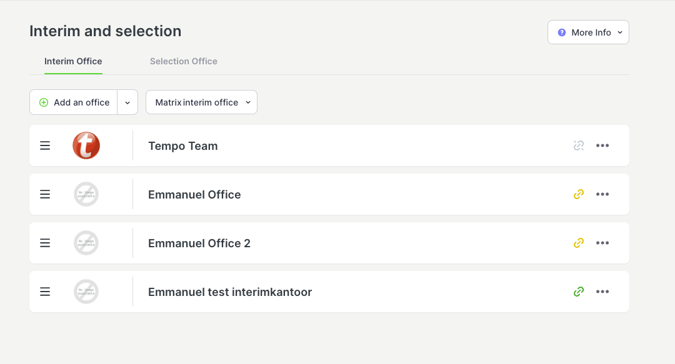
- Click the interim or selection office that you want to connect with.
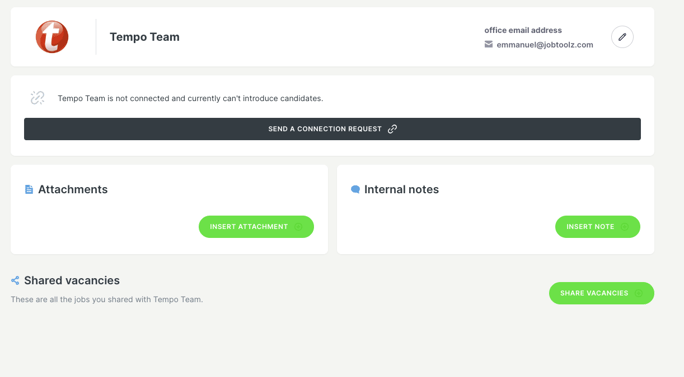
- Click ‘Send a connection request’.

- Then type in the email address of the person or office that you want to send the connection request to, and click ‘Send’.
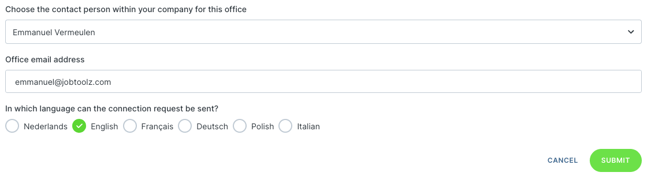
- You will see a notification at the bottom of your page confirming that the request has been sent.
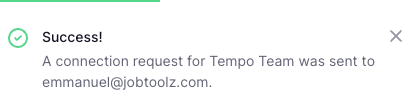
- The connection icon will turn orange, as shown below. You can also see this icon in the overview of the interim and selection offices.
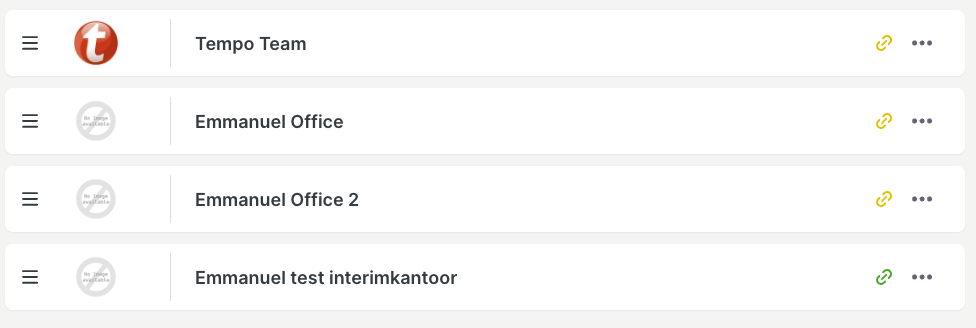
If the icon is green, the office has approved the connection request.
If the icon is orange, you have sent a request, but it has not been approved yet.
If the icon is grey, you have not yet sent a connection request.
TIP: You can start sharing vacancies as soon as you’ve sent the connection request. You don’t need to wait until the request is approved.