How do you add filters to your jobsite?
Read about how to add filters to your job site.
There are three separate filters you can add to jobs on your job site:
- An automatic location filter
- An automatic filter by contract type (full time/part time)
- Your own custom filter
You can enable or disable these filters as follows:
- Go to the job site editor (paintbrush icon).
- Click the pencil icon next to the block for your jobs.
- Now activate the filters you want at the bottom.
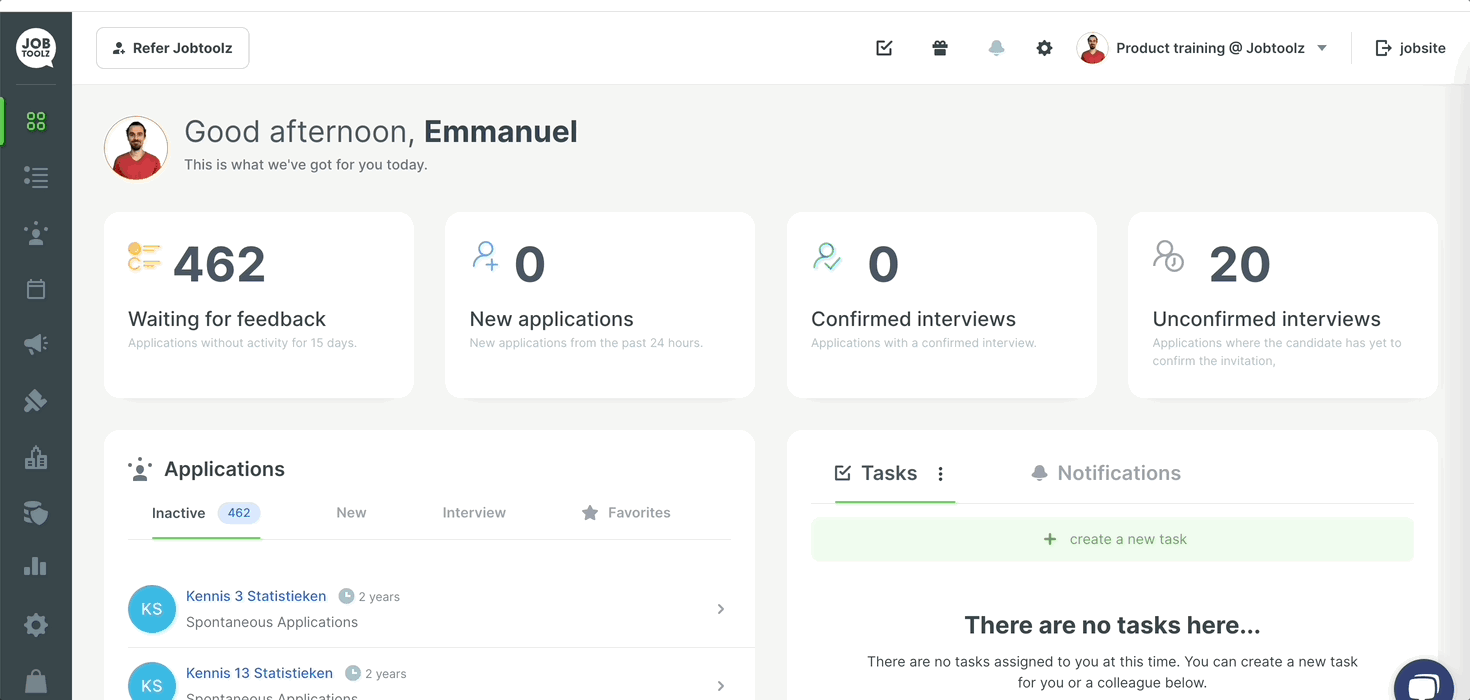
1. An automatic location filter
To use this filter on your job site, you need to have selected one of the configured locations for at least one of your vacancies. You can configure your locations under Settings -> Locations.
To select a location for a vacancy, find the dropdown shown below, under the ‘General info’ for the vacancy:
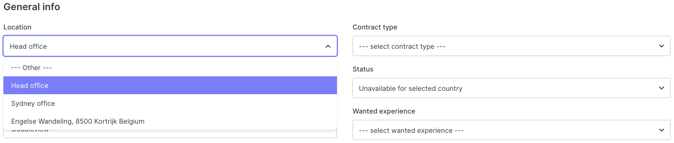
The locations that you select for vacancies will be visible immediately under this filter on your job site.
2. An automatic filter by contract type (full time/part time)
You can configure the contract type for each vacancy (see the screenshot below).

This automatic filter will be visible if you've set a contract type for at least one vacancy.