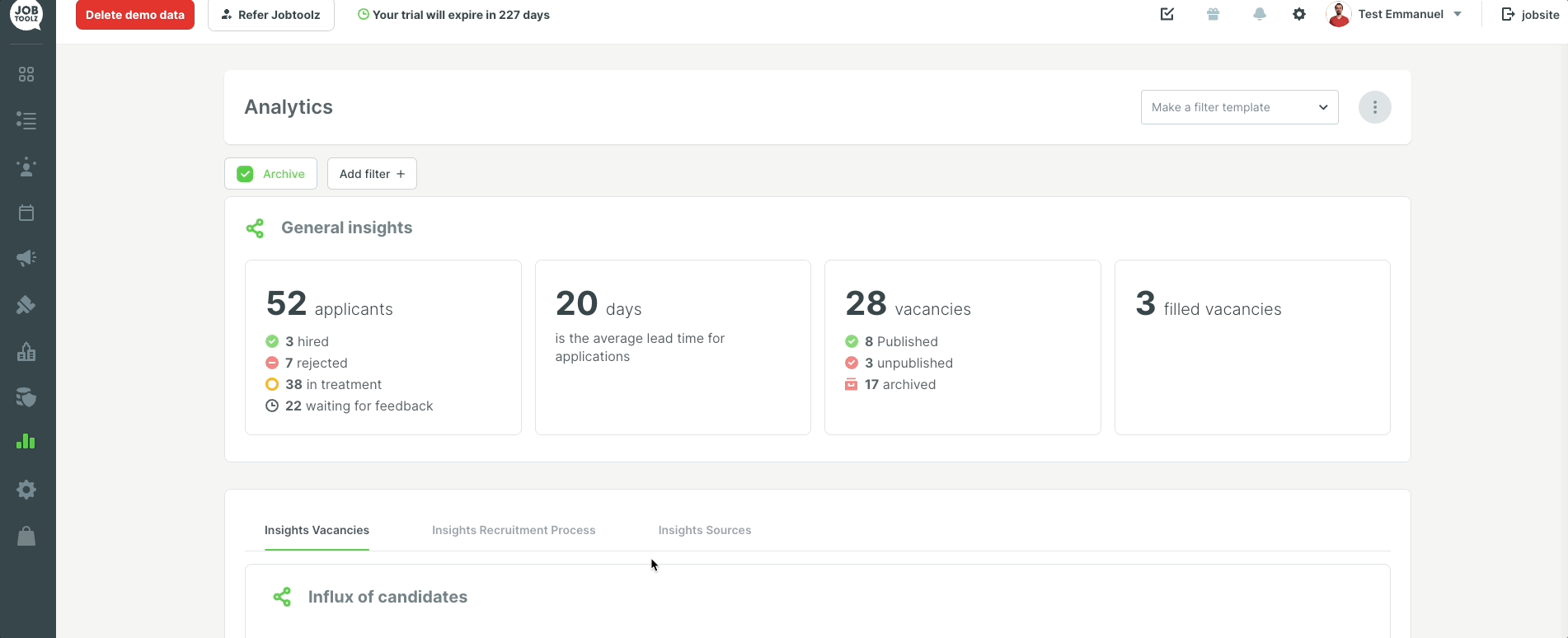How can I easily filter certain vacancies for my analytics?
In this help article, we explain how to efficiently use the ‘Select all’ button and the search function in your filters.
Select all
Do you want to enable the options for a particular filter? This can be done very quickly using the ‘Select all’ button.
In your Analytics module, click on ‘Add Filter+’. Go to the options that you want to filter for. Click the menu open and click on ‘Select all’. Then all the options in this menu will be included in the filter.
Is there a particular value that you’d rather leave out? Click on it to remove it. This value will now be deactivated and no longer included in the filter.
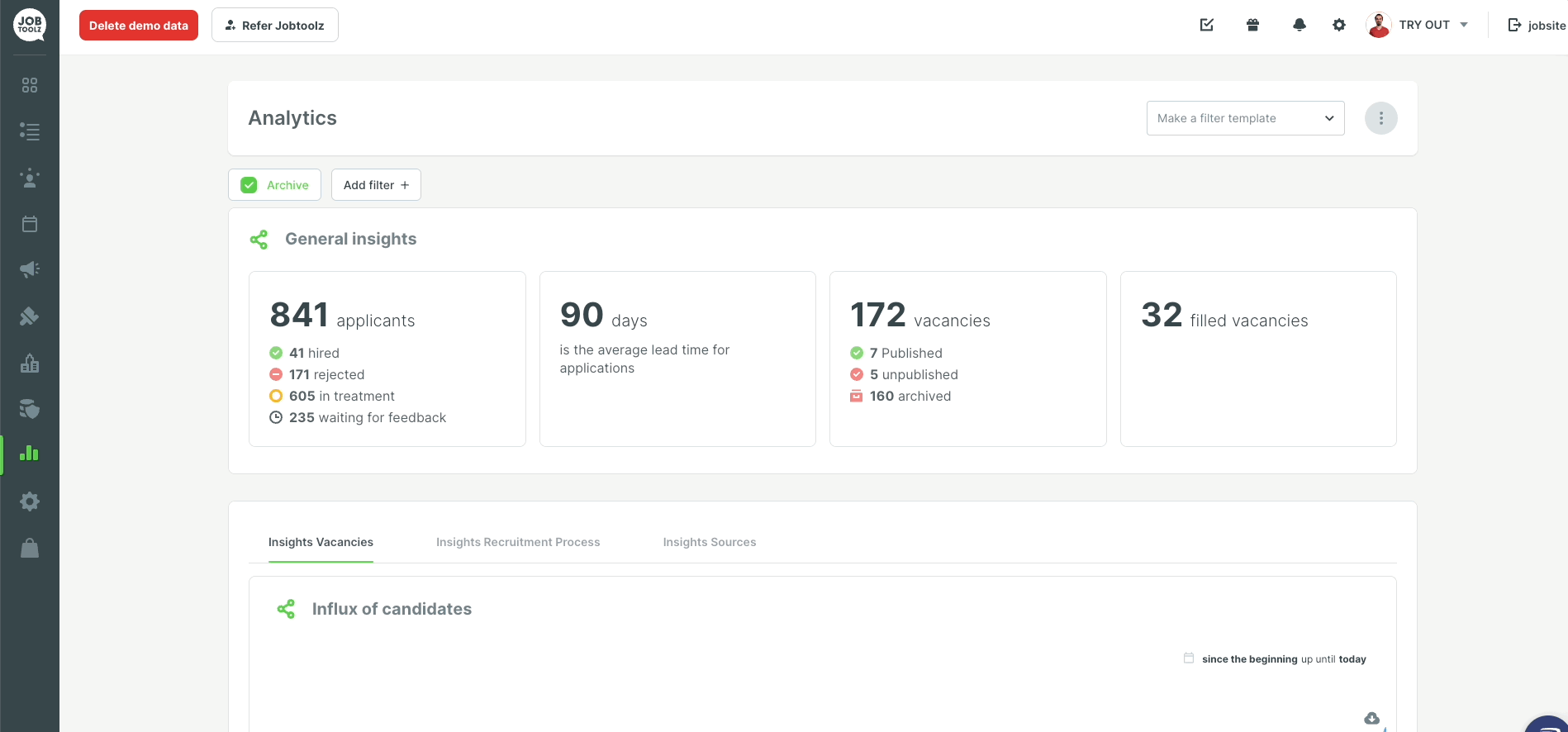
Search function
Are you trying to find a particular vacancy quickly, to filter on it? In the ‘Select an option’ dropdown under the ‘Vacancies’ filter, you can also search for a vacancy. Start typing the name of your vacancy. The list of options will become shorter.
You can also combine the search function with the Select all button. That makes it quicker to enable the vacancies you want.
You can also use these functions in combination with the other filter options in the Analytics module.